What is Contacts Optimizer?
 Contacts Optimizer is a powerful tool that enhances your HubSpot experience by optimizing your contact management. It helps you organize and streamline your contacts, ensuring your HubSpot account remains efficient and effective.
Contacts Optimizer is a powerful tool that enhances your HubSpot experience by optimizing your contact management. It helps you organize and streamline your contacts, ensuring your HubSpot account remains efficient and effective.
The application actively monitors changes in contact counts and sends notifications to users. This feature ensures that users are promptly informed about fluctuations, enabling proactive management and strategy adjustment.
Install
Follow these steps to install Contacts Optimizer for your HubSpot account:
- Log in to your HubSpot account
- Navigate to Settings > Integrations > Visit App Marketplace

- Search for "Contacts Optimizer" and select it from the list
- Click on "Install" and follow the prompts to complete the installation
- Select your HubSpot account (portal)
- Click "Choose Account"

- Review the requested scopes on this screen. Contacts Optimizer requests access to read and write to contacts and companies and read and edit contact and company properties
- Click "Connect app"

- You will be redirected to the Contacts Optimizer "Integrations" page and new configuration options will appear. See the next section
Configure
Once installed, you need to configure Contacts Optimizer to suit your preferences.
HubSpot account > Settings > Integrations > Contacts Optimizer. Go through the initial setup wizard, which may involve granting necessary permissions and selecting default settings.
You should provide the following information:
- Number of Marketing Contacts.
- Email addresses where notifications need to be sent. You can also choose to include multiple email addresses if you wish to notify multiple team members.
- Set the frequency at which Contacts Optimizer will check your contacts count.
Click "Save"

Use
With Contacts Optimizer successfully installed and configured, it's time to witness its transformative capabilities. The application operates seamlessly in the background, perpetually overseeing your contact roster, encompassing both marketing and non-marketing contacts stored within your HubSpot portal.

Expect timely notifications that promptly alert you to fluctuations, thresholds, or any modifications in the contact tally. By harnessing the capabilities of Contacts Optimizer, you're fostering an environment where your contact repository remains meticulously curated, systematically structured, and fully optimized.
These notifications serve as invaluable tools, allowing you to adopt a proactive stance by promptly addressing any emerging concerns. Stay well within your established thresholds, harmonize your communication strategy, and engage in well-informed decision-making – all empowered by the insights provided through Contacts Optimizer.

Disconnect
If you need to disconnect Contacts Optimizer from your HubSpot account:
- Log into HubSpot
- Navigate to Settings > Integrations > Connected Apps
- Locate the Contacts Optimizer card
- Click "Disconnect"
- Click "Yes, I am sure"
Uninstall
To uninstall Contacts Optimizer from your HubSpot account, follow the instructions in this HubSpot Knowledge Base article.
Any data that was optimized or managed by Contacts Optimizer might be affected. Make sure to export any important data before disconnecting/uninstalling. Without Contacts Optimizer, your contact management may become less efficient, requiring more manual effort to maintain data quality.
It's crucial to evaluate your needs before disconnecting and uninstalling, and you should have a data backup strategy in place to ensure minimal disruption to your operations.
Remember to consult the latest documentation and support resources provided by Contacts Optimizer for the most accurate and up-to-date instructions.
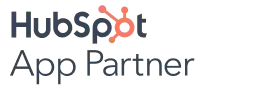
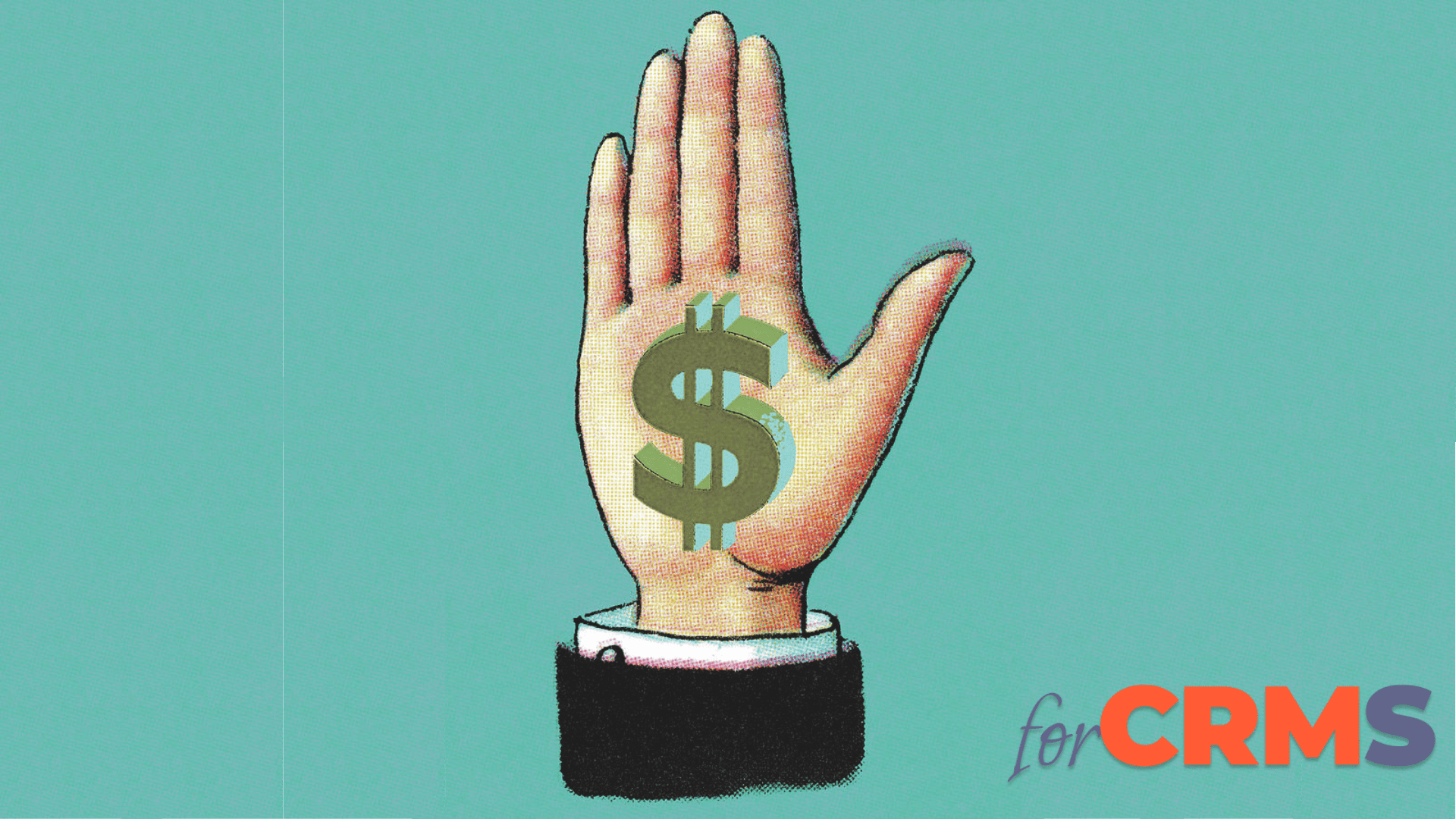

%201.png)


.png)