Data Bridge - Extend & Access Instantly
Embed External Data inside HubSpot Records
Add Google Sheets, images, videos, or many more directly to Deals, Contacts, Companies, and Tickets. Make key info visible where your team works.
No more scattered links. No more switching tabs. Just clear, contextual data — exactly where you need it.
.png)
HubSpot Marketplace reviews

Big time saver that eliminates the hassle of managing scattered files and brings everything directly where you need it!
Data bridge for the win! We needed an easy way to pull in expense reports housed in Excel into HubSpot and this solved that pain without having to manage tons of google drive folders. Now reps can easily clone expense reports, embed them directly on their related deals, and access them easily without having to dig in google drive. Big time and stress saver!!
Zoya Estey

Transforms HubSpot Into a Command Center
Our team started using Data Bridge! by 4CRM recently and it’s already streamlined our workflow in powerful ways. The ability to embed Google Sheets, Docs, videos, and other external resources directly into HubSpot records has eliminated a ton of back-and-forth and made our CRM far more actionable. It’s intuitive, flexible, and brings the right data to the right place at the right time.
Darrin Stern
How It Works
App Interface Overview: A Closer Look
Explore the Data Bridge app interface to familiarize yourself with its intuitive layout and powerful features.




Need More Information?
Frequently Asked Questions
How can I embed a Google Sheet into HubSpot?
Just paste a public link in Data Bridge - it will appear directly in the record.
Can I show YouTube videos inside a HubSpot contact or deal record?
Yes! Add the public link, and it will display right in the CRM.
Is there a way to add SOPs or training guides directly into HubSpot?
How do I give reps visual instructions inside HubSpot?
How do I track metrics like weight loss or progress in HubSpot?
Can I show internal dashboards inside HubSpot without switching tabs?
.png)
Embed external content in 30 seconds
Add public links to Google Sheets, images, or YouTube videos and display them right inside HubSpot records — no need for attachments, tabs, or integrations.
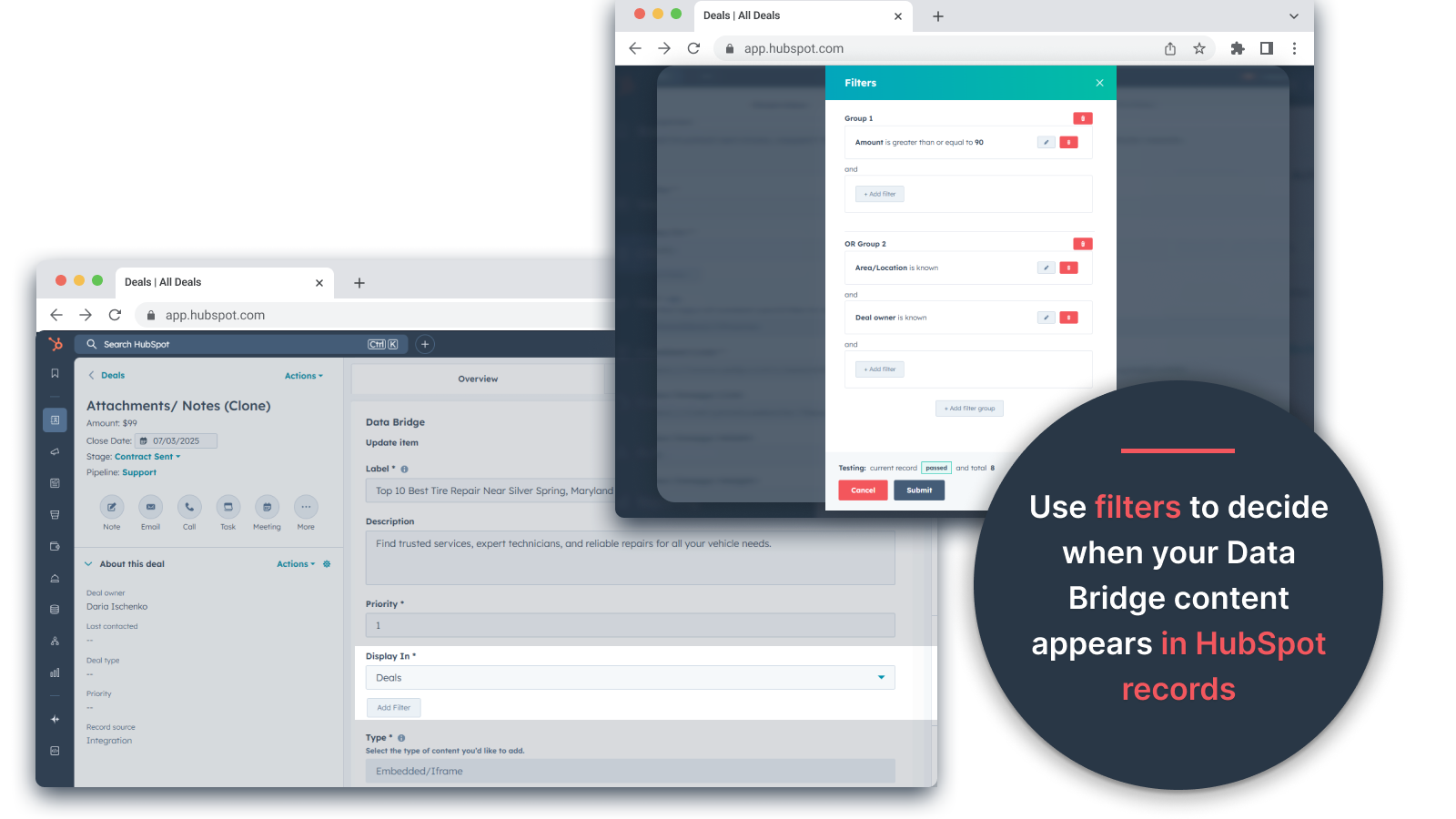
Control where it appears
Choose whether content shows up on one specific record (e.g., current Deal), across all records (e.g., All objects and records), or across all records of that object type (e.g., all Deals, Contacts, Companies).
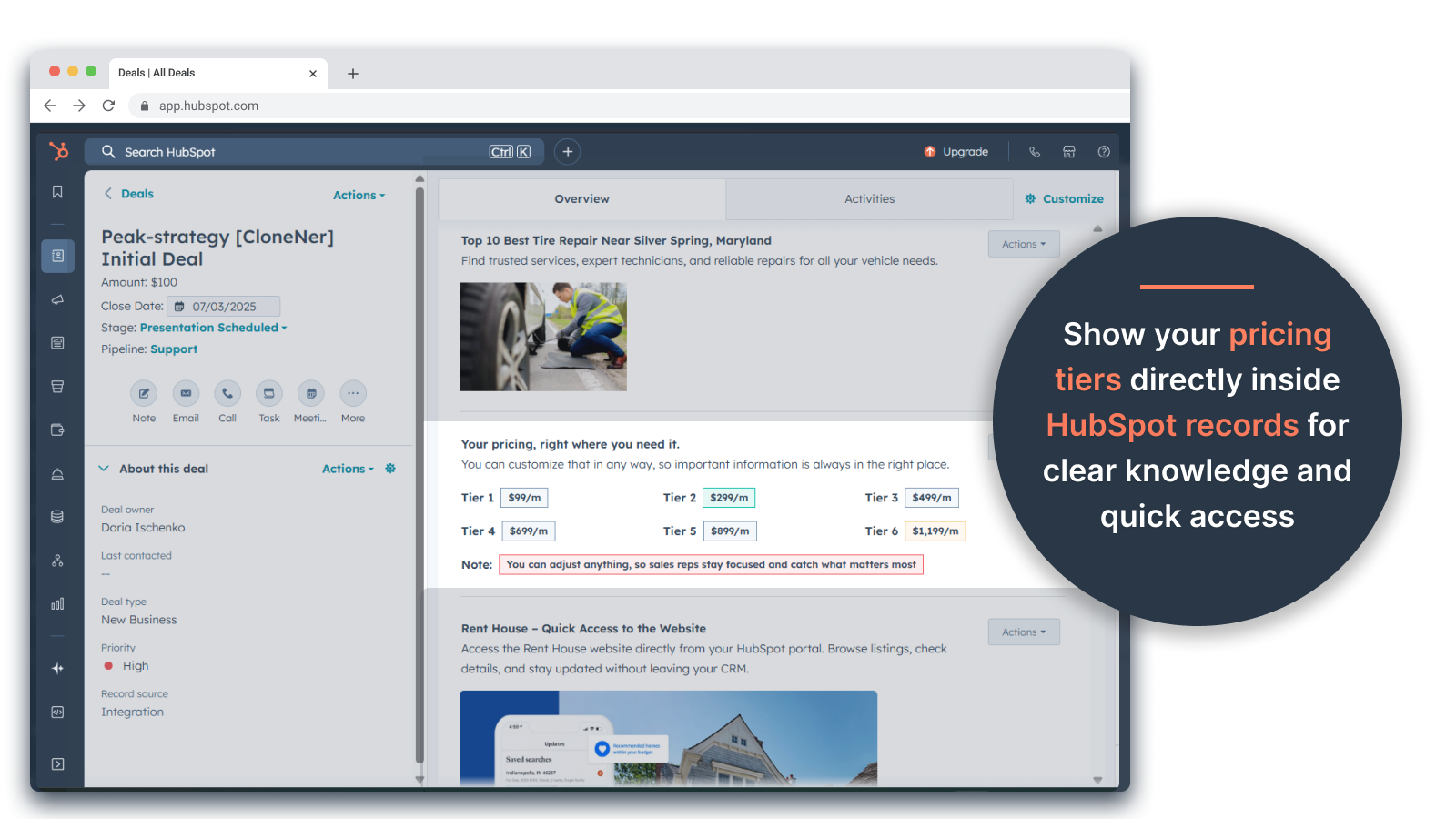
Custom Grid Builder
Pricing
Unlock up to 30% off the Starter and Professional plans with our annual commitment! (Get 3 months free)
To Upgrade, please fill out the Contact Us Form
👉 Get 45 days free - 🔓unlock all features.
Make HubSpot Records Smarter with UI Elements Right Where You Work. Bring Data to Contacts, Companies & Deals.
By the yearly subscription $49/month
What’s included:
👉 Get 45 days free - 🔓unlock all features.
Go Beyond Basics - Supercharge HubSpot Records by displaying, organizing & automating external data directly in record views. Unlimited users.
By the yearly subscription $99/monthWhat’s included:
What is Data Bridge?
Data Bridge is a lightweight HubSpot app that lets you embed external content like images, YouTube videos, or Google Sheets directly into your CRM records.
How does Data Bridge work?
You paste a public link to an image, video or sheet into the Data Bridge card on a record like a deal or contact, and it gets displayed right inside the Overview or a separate tab.
Where can I use Data Bridge?
You can use it on Deals, Contacts and Companies. Apply it to a specific record or make it visible across all records of a selected object.
What kind of content can I embed?
You can embed publicly accessible links to images like JPG or PNG, published Google Sheets, and YouTube videos. Preview is available before saving.
Getting Started
How can I start using Data Bridge?
To get started with the Data Bridge app by 4crms, follow these steps:
- Create a free account and make sure you have permission to install apps in your HubSpot account.
- Install the App and navigate to the workflows section in HubSpot.
- Configure the app settings according to your business needs.
- Start using.
You'll be offered the built-in guide for more detailed instructions. Also, you can check out our step-by-step guide to navigate you through the process.
Do I need technical skills to use it?
No coding is required. If you can copy and paste a link, you are ready to go.
Is my content secure?
DataBridge only displays content from links you provide. It does not store or upload any files. You keep full control over access.
How do I uninstall Data Bridge if needed?
Navigate to the Connected Apps section under the Integrations menu.
Find the Data Bridge app and activate the Uninstall button from the Actions dropdown menu.
Plans & Pricing
How much does the extension cost?
The Data Bridge app is currently available for free use.
For more detailed information, contact the 4crms sales team directly.
Can I book a demo?
Sure! If you want to see the app in action and understand how it can streamline your processes, just contact the support team via support@4crms.com and we’ll set it up for you.
Embed Images, Videos, and Sheets Directly in HubSpot Records with Data Bridge
Looking for a simple way to add visual content and documentation to your HubSpot records?
Data Bridge allows you to easily display public images, Google Sheets, and YouTube videos inside any HubSpot record, without writing code.
Whether you need to show pricing tables, walkthrough videos, or screenshots, Data Bridge gives your team direct access to key context right inside the CRM.
Why Use Data Bridge in HubSpot?
Instant Visual Embeds – Paste any public link to a Google Sheet, YouTube video, or image, and it appears directly inside the record
No-Code Required – Add content in seconds without using APIs or custom modules
Preview Before Saving – See how your content will appear before applying it to the record
Works With All HubSpot Objects – Use it on deals, companies, contacts, or tickets
Target Specific or All Records – Apply embeds to just the current record or all records of a specific object
Centralized Reference Material – Keep everything visible without searching through attachments or external links
Common Use Cases
📊 Pricing and Inventory – Embed shared Google Sheets with live data for quick access during sales calls
🎥 Demo and Training Videos – Show YouTube videos directly in the record for onboarding or client presentations
🖼 Mockups and Diagrams – Paste links to visuals like Figma exports or signed agreements
📂 Project or Client Dashboards – Add centralized views of deliverables or timelines for any object in HubSpot
How It Works
1️⃣ Add the Data Bridge card to your layout in HubSpot
2️⃣ Paste a link to a Google Sheet, YouTube video, or image
3️⃣ Choose if it applies to the current record or to all records of that object type
4️⃣ Preview your content before saving
5️⃣ Save and view your embedded content instantly
Who Is This For?
✅ HubSpot users who want to enrich CRM records with visuals and documentation
✅ Sales, marketing, and customer success teams who need quick access to reference materials
✅ RevOps teams looking to reduce clicks and centralize key information
✅ Anyone tired of attaching PDFs or digging through internal links
Start Using Data Bridge Today
Want to add instant context to every HubSpot record?
Try Data Bridge and turn any CRM view into a smarter, more visual workspace.

November 2025 Updates – More Functionality, Less Manual Work
Monthly updates across CloneNer, Data Bridge, and Copy Line Items - new calc tokens, expanded embedding options, clearer content history, a...
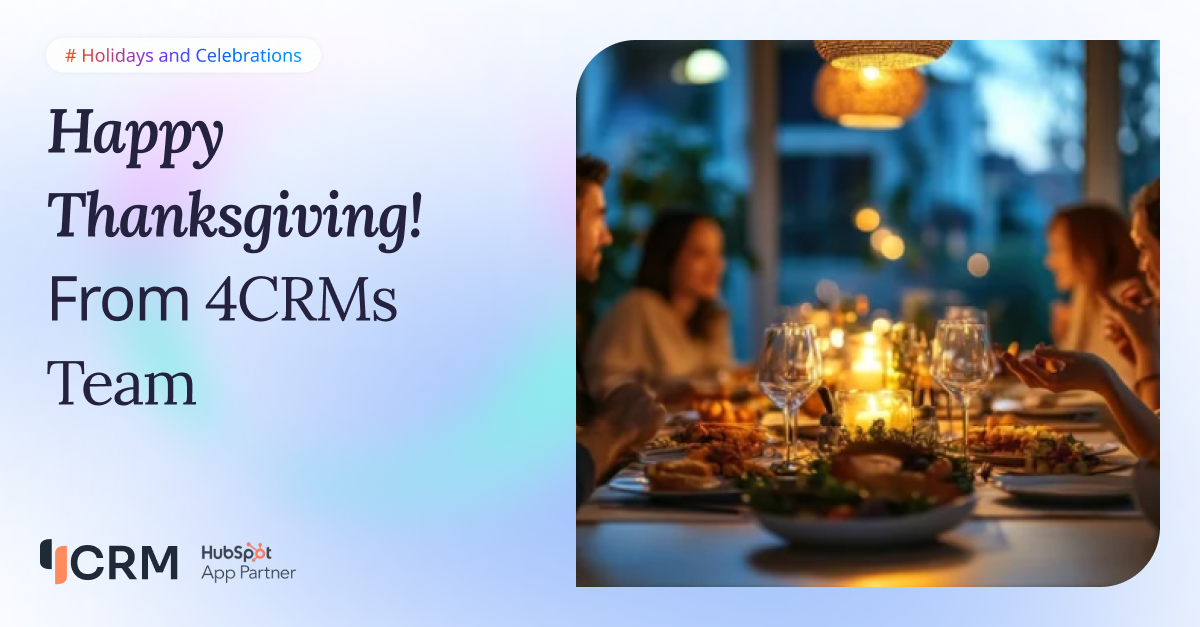
Happy Thanksgiving from 4CRMs
Warm Thanksgiving greetings from the 4CRMs team. We thank our clients, partners, and everyone who supports our work and helps our HubSpot a...
.png)
How to Embed Microsoft Office Files in HubSpot Using Data Bridge
Embed Microsoft Office in HubSpot using Data Bridge. Add Word, Excel, and PowerPoint for faster access, better workflows, and a single sour...
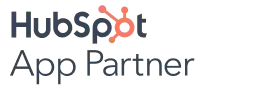



.png)