What is the Data Bridge App?
Data Bridge is an app in HubSpot integration that allows you to display external content, like images, YouTube videos, or Google Sheets, directly inside your records. It helps bring important reference materials into view, right where your team works.
For example:
“Embed a pricing calculator (Google Sheet) into the Overview of the deal.”
“Display a product image or design reference directly on a contact record.”
You can add multiple types of content using public links, and for HubSpot Professional users, Data Bridge can even appear as its tab next to Overview and Activities.
When should you try Data Bridge?
If you’ve ever asked:
- “How can I show a Google Sheet on a deal in HubSpot?”
- “Can I embed an image on a HubSpot contact record?”
- “Is there a way to visually enrich deals without attachments or notes?”
Then Data Bridge is built for you.
We created Data Bridge for teams that want lightweight context, directly in CRM records, without switching tabs, using workarounds, or building custom objects. Whether it's onboarding checklists, spec sheets, designs, or timelines, you can now surface them with one link.
✅ Sales teams. Display product guides or pricing calculators next to deals for quicker quoting and smarter selling.
✅ Customer Success. Add onboarding checklists, account plans, or progress timelines to contact records.
✅ Implementation & Ops. Keep project timelines, client dashboards, or delivery status front and center without switching tools.
✅ Marketing. Attach visual campaign references or partner documentation to specific records.
It’s the visual context layer your CRM was missing.
How to install Data Bridge from the HubSpot Marketplace
- Go to the HubSpot App Marketplace and search for DataBridge.
- Click "Install".
- Select your HubSpot account (portal).
Make sure you choose the correct portal — this can’t be changed later. - Click Choose Account and review the required permissions.
- Once installed, open any Deal or Contact record in your HubSpot CRM.
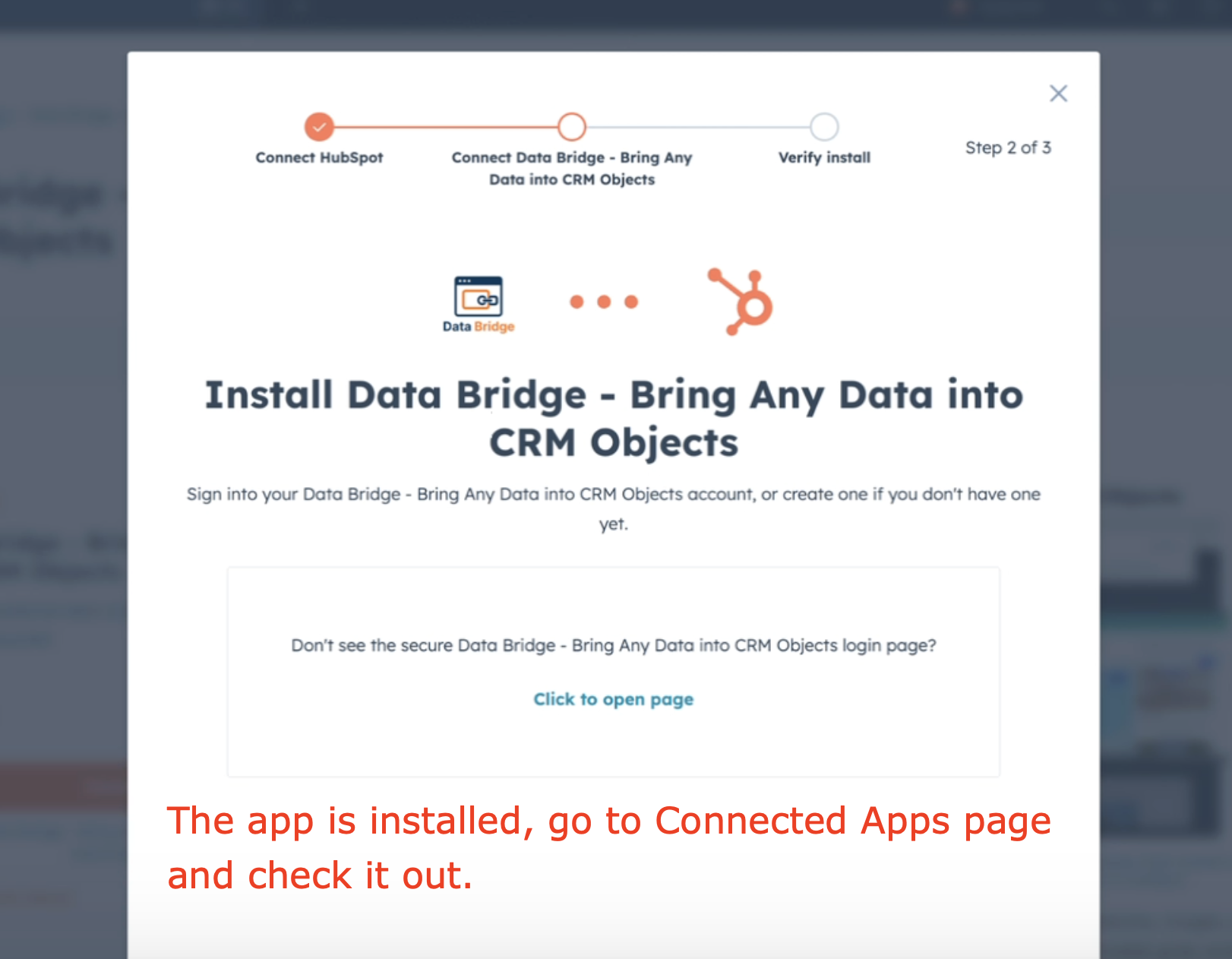
Note: We are noticing some issues with "the HubSpot’s new app installation" process. It may prompt you to log in, but our Data Bridge app does not require that step. Once you see the screen above, the app is already installed in your portal and ready to use.
We are already working with the HubSpot team to make this flow clearer.
For now, feel free to start using the app - it’s fully active in your portal.
How to use the Data Bridge App
- Go to Connected Apps and add the card to a record. Find Data Bridge, open it, and use Manage Location to turn on/display the app in your objects (Company, Tickets, Deals, Contacts, etc.).
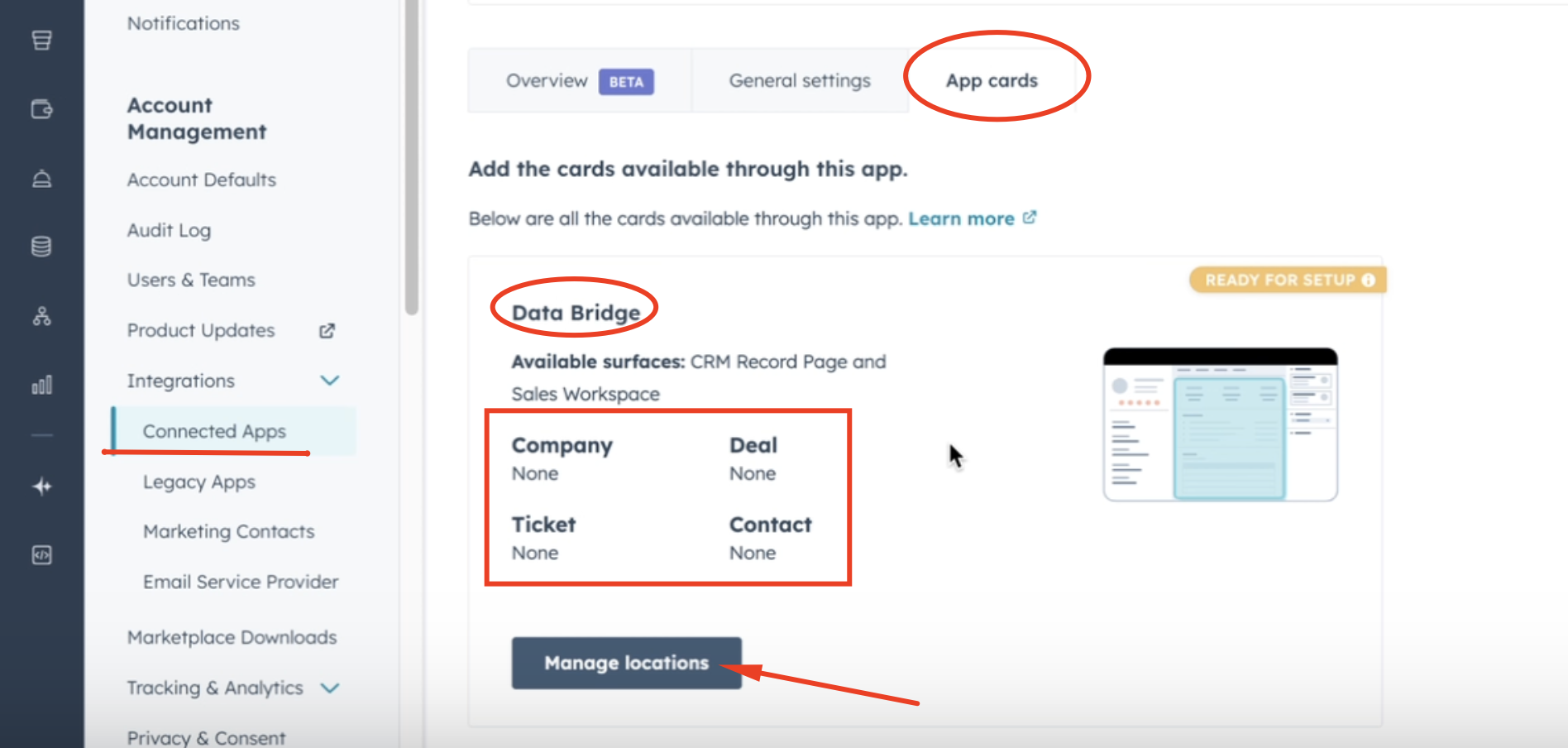
- Next, tick the checkbox to turn it On, so the Data Bridge card will be available in the appropriate object.
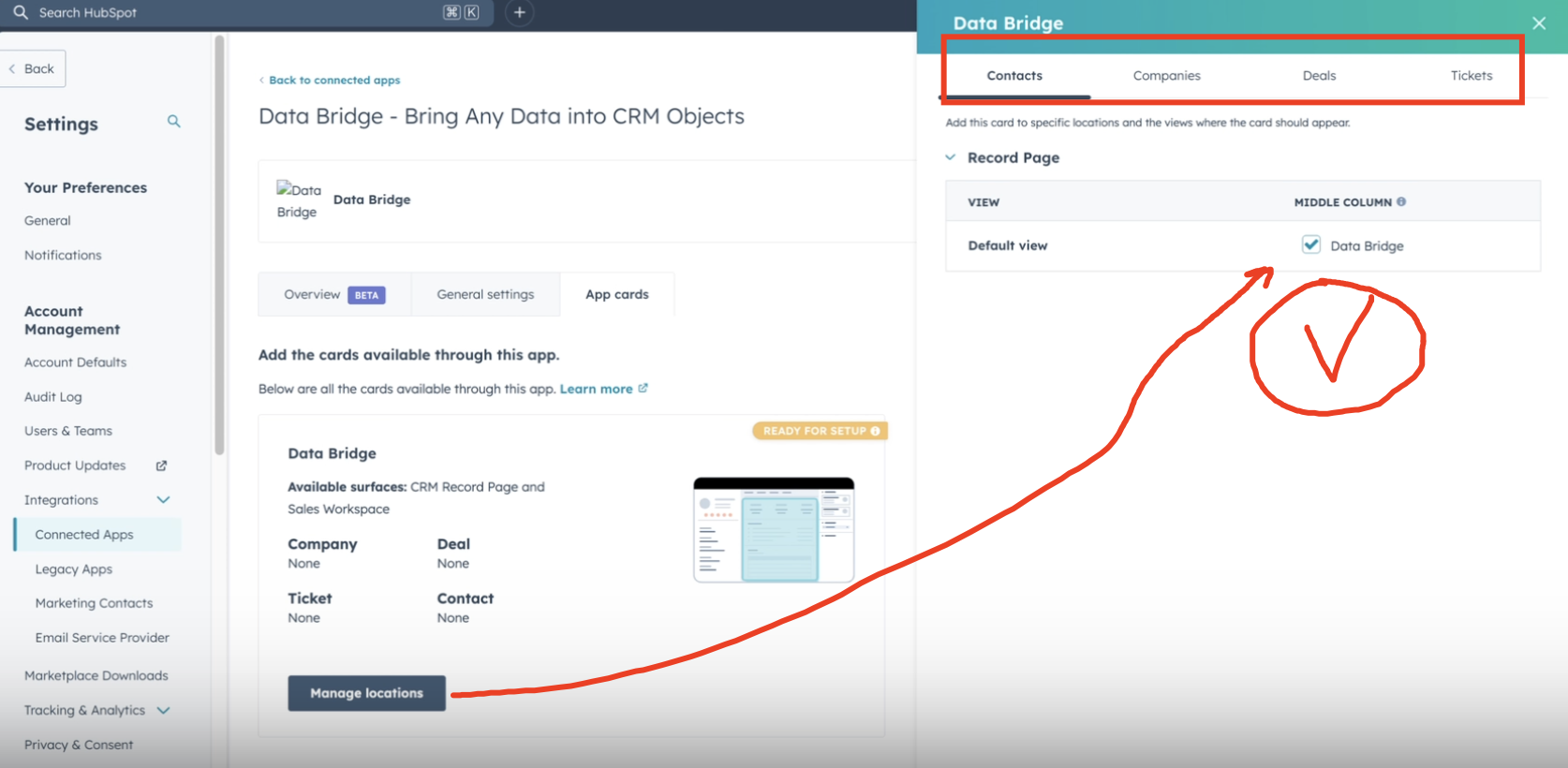
1. Open Deal, Tickets, Companies, etc
- Click Customize, then Default view, and in the middle, choose Add card, click Card Library, find Data Bridge, and Save.

- After those actions, you will see Data Bridge in the middle, inside Overview.
Once you add the Data Bridge card, it will appear at the bottom of the Overview.
.png?width=635&height=560&name=image%20(28).png)
Important! By adding, we mean displayed directly in the card, while some can be shown via an iframe.
2. Add external content
Choose the type of content you want to iframe:
- Image: Add a publicly accessible image link (e.g., hosted JPG, PNG).

- Google Sheet: Add a link to a published Google Sheet.
.png?width=709&height=723&name=Group%2016%20(1).png)
- YouTube Video. Add a link and embed a video from YouTube.

📌 Note: Ensure your links are public or “anyone with the link can view.”
Paste the link and click Save.
Your content will now appear directly in the Overview section of the record.
3. Edit or update your content
To change the image or sheet:
- Go to the DataBridge section in the record.
- Click Edit.
- Replace the link and click Save.
4. Remove content
To remove the embedded content:
- Click Actions in the DataBridge card.
- Select Delete
- Confirm the action.

How to uninstall the app
To remove DataBridge from your HubSpot portal:
- Go to Settings → Connected Apps.
- Find DataBridge in the list.
- Click the Actions dropdown → Uninstall.
- Follow the prompts to confirm removal.
Final Notes
Data Bridge is designed to be lightweight but powerful. It requires no coding or complex setup and is just a simple way to bring the right context directly into HubSpot records. By embedding images, spreadsheets, and videos, your team will save time, reduce friction, and keep all reference materials exactly where they’re needed most.
If you’re ready to make your CRM more visual and actionable, try Data Bridge today.
And remember - our team is here to support you with a free live onboarding session to get you started.
👉 Install the app, add your first embedded link, and experience how much smoother your daily HubSpot workflows can be with Data Bridge.
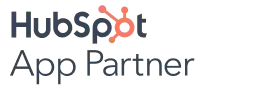
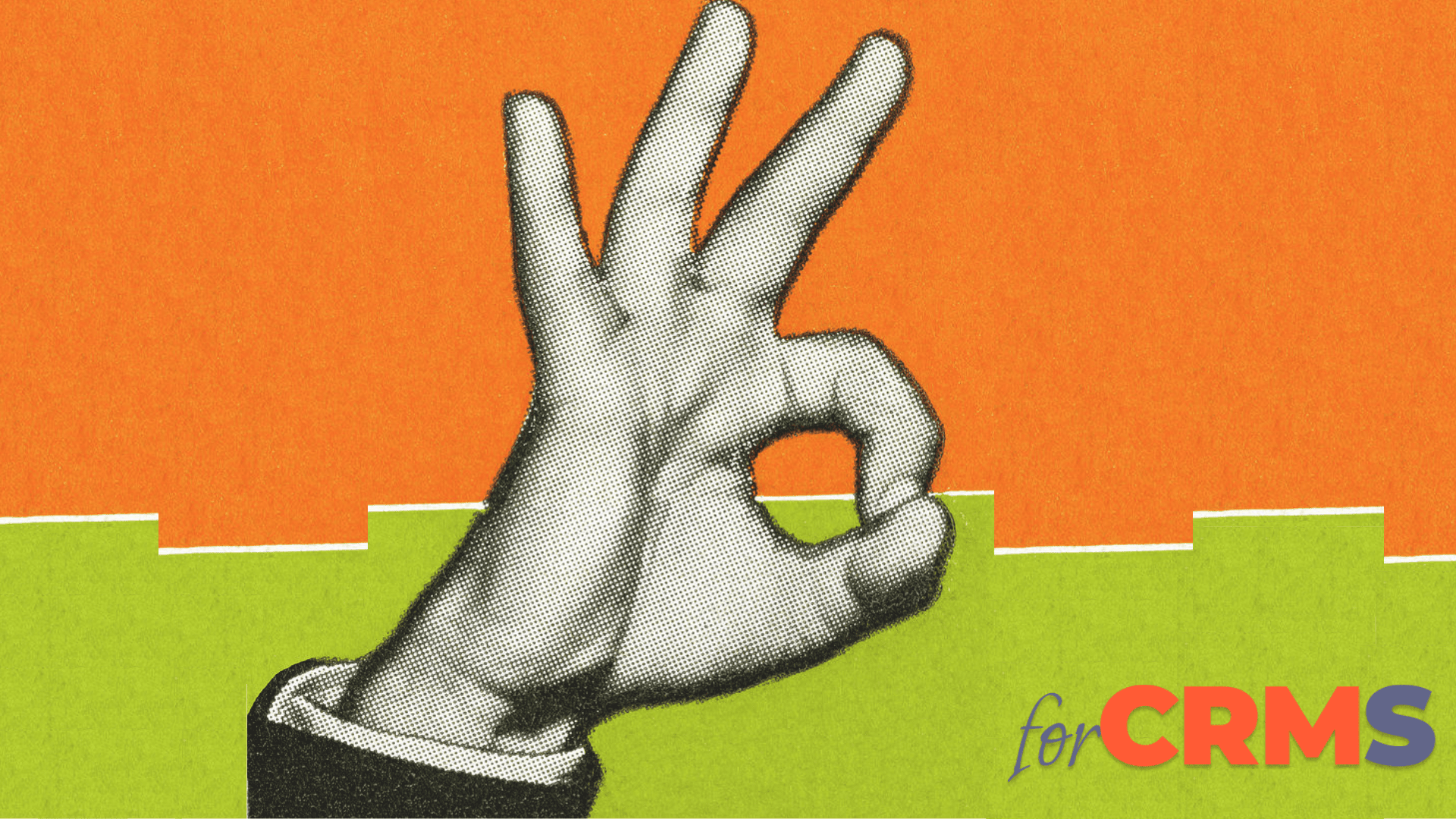


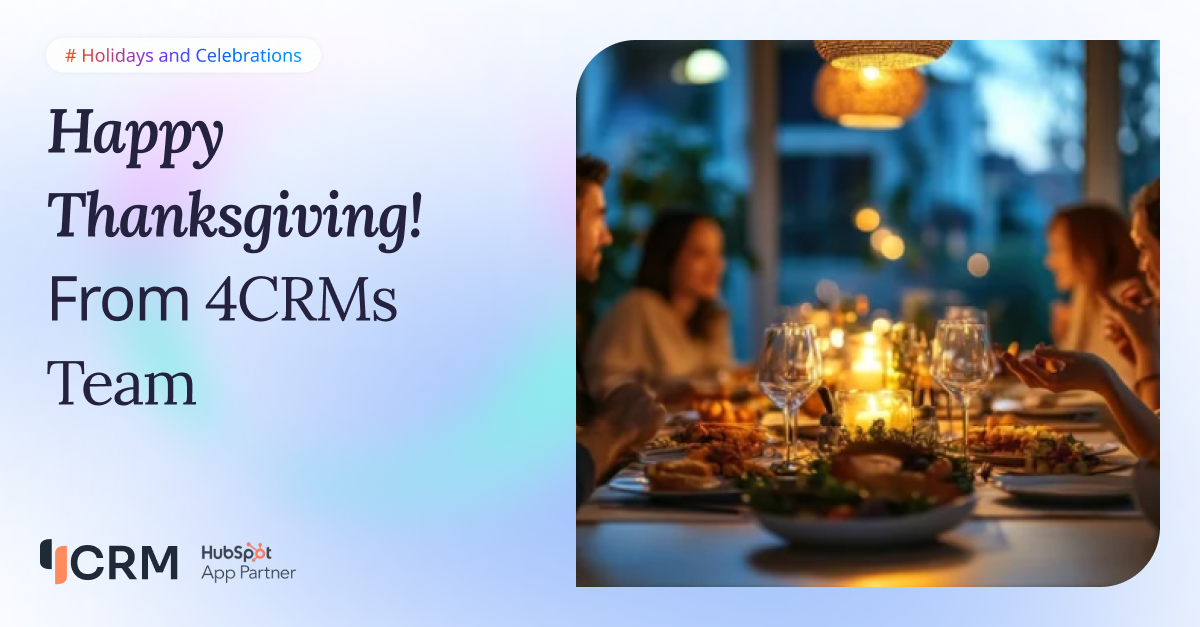
.png)
.png)