Duplicating contacts in HubSpot can be a useful task for maintaining accurate and up-to-date records of your contacts. Whether you're looking to create a backup, segment contacts for different marketing campaigns, or simply streamline your contact management process, HubSpot offers a straightforward way to duplicate contacts. In this article, we will guide you through the steps to duplicate contacts in HubSpot effortlessly.
CloneNer - Official HubSpot App Marketplace Listing [FREE]
Why Duplicate Contacts in HubSpot?
Before we dive into the process, let's understand why you might need to duplicate contacts in HubSpot:
-
Segmentation:
Duplicating contacts in HubSpot not only helps you segment your audience easily but also allows for more targeted marketing campaigns and sales outreach. By creating distinct groups for different purposes, you can tailor your messages and offers to specific segments, increasing the likelihood of engagement and conversion.
For marketing campaigns, segmenting your audience based on their interests, demographics, or behavior can significantly improve the effectiveness of your messaging. By duplicating contacts and placing them into specific groups, you can send targeted emails, create customized landing pages, and personalize your content to resonate with each segment. This level of personalization can lead to higher open and click-through rates, as well as better conversion rates.
In addition to segmentation, duplicating contacts can also serve as a useful backup mechanism. It's always important to have a backup of your data, especially when making significant changes to a contact's information. By duplicating contacts before making any changes, you can easily revert to the original data if needed, ensuring that you don't lose any valuable information.
Moreover, duplicating contacts can also save you time and effort. Often, you may come across similar contacts with minor variations in their information, such as different job titles, phone numbers, or addresses. Instead of manually entering all the details for each contact, you can simply duplicate an existing contact and make the necessary adjustments. This streamlined process can be a huge time-saver, allowing you to focus on more important tasks.
Overall, duplicating contacts in HubSpot offers several benefits, including easy segmentation, data backup, and increased efficiency. By following the steps outlined in this blog post, you can effectively duplicate contacts and optimize your contact management process within HubSpot. Whether you're a marketer or a sales professional, this feature can help you organize and target your contacts more effectively, leading to better results and improved ROI.
-
Data Backup:
Data backup is a critical aspect of contact management, and duplicating contacts provides an effective solution. When you are making significant changes to a contact's information, having a duplicate copy acts as a safety net. It allows you to revert to the original data if needed, ensuring that you don't lose any valuable information.
Imagine you are updating a contact's job title or contact details, and later realize that the changes were incorrect or not suitable. Without a duplicate copy, you would have to manually re-enter the original data, which can be time-consuming and prone to errors. However, by duplicating the contact before making any changes, you can easily revert to the original data with just a few clicks.
Having a duplicate contact also comes in handy when dealing with complex contact records that require multiple changes or updates. Instead of risking errors or losing track of the changes, duplicating the contact allows you to have a clean slate for making adjustments without affecting the original data. This way, you can experiment and fine-tune the contact details without any worries.
Moreover, duplicating contacts acts as an insurance policy against accidental data loss. In the event of a technical glitch, system error, or accidental deletion, having a duplicate contact ensures that you have a backup copy to rely on. It provides peace of mind, knowing that your valuable contact data is safeguarded and can be easily restored if needed.
By incorporating the practice of duplicating contacts into your contact management process, you can mitigate risks, ensure data accuracy, and streamline your workflow. It's a simple yet powerful feature that adds an extra layer of protection and flexibility to your contact database.
Remember, data backup is crucial in any business operation, and duplicating contacts in HubSpot is an effortless way to safeguard your valuable information.
-
Efficiency:
Duplicating contacts in HubSpot can save you a significant amount of time and effort, especially when you need to add similar contacts with minor variations in their information. Instead of manually entering all the details for each contact, you can simply duplicate an existing contact and make the necessary adjustments. This streamlined process not only eliminates the need for repetitive data entry but also reduces the chances of errors.
Imagine having to add multiple contacts with almost identical information, such as different job titles, phone numbers, or addresses. By duplicating a contact and making the necessary tweaks, you can quickly create new contacts without starting from scratch. This feature is particularly useful for sales professionals who often deal with prospects from the same company or industry, as well as marketers who need to target specific segments with personalized messaging.
Moreover, duplicating contacts with minor variations can also help you maintain data accuracy. It is not uncommon for contacts to provide slightly different information over time, such as updated email addresses or phone numbers. By duplicating the existing contact and updating the necessary fields, you can ensure that your contact database remains up to date and accurate.
Overall, duplicating contacts in HubSpot is a valuable time-saving technique that allows you to efficiently manage your contact database. Whether you're adding similar contacts with minor variations or updating contact information, duplicating contacts can streamline your workflow and improve data accuracy. With just a few clicks, you can easily create new contacts while ensuring that your records are accurate and up to date.
Now, let's explore the steps to duplicate contacts in HubSpot
Step 1: Log in to HubSpot
Access your HubSpot account by navigating to the HubSpot website and logging in with your credentials.
Step 2: Go to the Contacts Dashboard
Once you're logged in, click on the "Contacts" tab in the top navigation menu. This will take you to the Contacts dashboard, where you can view and manage your contacts.
Step 3: Search for the Contact to Duplicate
Using the search bar at the top of the Contacts dashboard, locate the contact that you want to duplicate. You can search by name, email address, or any other relevant information.
Step 4: Open the Contact Profile
Click on the contact's name to open their contact profile.
Step 5: Duplicate the Contact
In the contact profile view, locate and click on the "Actions" button. From the dropdown menu, select "Duplicate." This will create an exact copy of the contact's information.
Step 6: Review and Edit
HubSpot will create a duplicate contact with the same information as the original. However, you may need to make some adjustments if there are any variations or updates required for the duplicated contact. Edit the contact details as needed.
Step 7: Save the Duplicated Contact
After reviewing and editing the duplicated contact, make sure to save your changes. Click the "Save" or "Save Contact" button to finalize the duplication process.
Step 8: Confirmation
HubSpot will typically provide a confirmation message indicating that the contact has been duplicated successfully. You now have two separate contact records in your HubSpot database, each with its unique ID.
Benefits of Using CloneNer for HubSpot Contact Deduplication
-
Merge More Duplicates Efficiently
With CloneNer, you can effortlessly merge duplicates in your HubSpot contacts. Enjoy the flexibility of using exact, similar, or partial matching on any field, including custom fields. Plus, it can analyze millions of records in seconds, providing you with a comprehensive report of all the duplicates in your database.
-
Duplicate on Demand
For those who like to take immediate action, CloneNer offers the option to duplicate on demand. You can easily create duplicates directly in the CRM sidebar of Contacts, Tickets, Deals, and Custom Objects. This feature allows you to choose the associations you want to bring along with the duplicated contact.
-
Duplicate via Workflows
Work smarter, not harder, with CloneNer's workflow action. Trigger duplications when specific conditions are met. For example, you can set up a workflow to clone a Deal when it's marked as "Closed Won" or duplicate a Ticket when it's escalated. This automated approach saves you time and ensures consistency in your processes.
-
Auto-Update Values
Reduce your workload even further by leveraging CloneNer's ability to auto-update values. You can update properties, set them to blank, or skip copying them entirely during the duplication process. This feature allows you to push out closing dates, increment values, and more, making data management a breeze.
How to Remove Duplicate Contacts in HubSpot: A Comprehensive Guide
FAQs:
Q1: How do I find duplicate contacts in HubSpot?
Answer: To find duplicate contacts in HubSpot, follow these steps:
- Navigate to the "Contacts" dashboard in HubSpot.
- Click on the "Actions" dropdown menu.
- Select "Find duplicates."
- HubSpot will identify potential duplicates based on specified criteria. Review the results and proceed with merging or managing them as needed.
Q2: Can I bulk merge contacts in HubSpot?
Answer: Yes, you can bulk merge contacts in HubSpot. After finding duplicate contacts, select the ones you want to merge, then click the "Merge" option. You can also control which contact's information becomes the master record.
Q3: Is there a way to manage duplicate contacts in bulk in HubSpot efficiently?
Answer: Absolutely. HubSpot provides bulk duplicate management features that allow you to merge, delete, or take other actions on multiple duplicate contacts simultaneously. This saves you time and streamlines your database cleanup process.
Q4: Does HubSpot offer an API for merging contacts or properties?
Answer: Yes, HubSpot provides APIs for contact merging and property merging. These APIs allow you to automate the process and integrate it into your workflows or applications for more advanced contact management.
Q5: How can I identify records using the HubSpot Record ID for merging or other actions?
Answer: You can use the HubSpot Record ID to identify specific records in HubSpot. This ID is unique to each contact and can be used in API calls or scripts to perform actions like merging contacts or updating properties.
Q6: What should I do if I encounter issues with the HubSpot merge contacts API or merge properties API?
Answer: If you encounter issues with the HubSpot merge contacts API or merge properties API, it's recommended to check the HubSpot developer documentation for troubleshooting guidance. Additionally, you can reach out to HubSpot's support or developer community for assistance.
Q7: Can I merge contacts with different properties in HubSpot?
Answer: Yes, HubSpot allows you to merge contacts with different properties. You can choose which properties to retain or update during the merge process to ensure that your data remains accurate and relevant.
Q8: Are there any best practices for using the HubSpot merge contacts feature?
Answer: Some best practices for using the HubSpot merge contacts feature include regularly auditing your database for duplicates, defining clear criteria for merging, and ensuring that your team is trained on the process to maintain data integrity.
Q9: How often should I perform duplicate contact management in HubSpot?
Answer: The frequency of duplicate contact management in HubSpot depends on your database's size and activity. As a general guideline, it's a good practice to perform deduplication regularly, especially after significant data imports or updates.
Q10: Can I automate the process of finding and merging duplicate contacts in HubSpot?
Answer: Yes, you can automate the process of finding and merging duplicate contacts in HubSpot using workflows. Set up workflow actions to identify duplicates based on your criteria and trigger automatic merges or notifications for manual review.
Summary
In summary, duplicating contacts in HubSpot is a valuable feature that saves time and improves data accuracy. By duplicating existing contacts and making necessary adjustments, users can quickly create new contacts without starting from scratch. This is particularly useful for sales professionals and marketers who often deal with similar contacts or need to target specific segments. Duplicating contacts also helps maintain data accuracy by allowing users to update information as needed. The process of duplicating contacts in HubSpot is straightforward and can be done in just a few steps. Additionally, utilizing tools like CloneNer can further enhance the duplicate contact management process by offering features such as merging duplicates efficiently, duplicating on demand, duplicating via workflows, and auto-updating values.
By using CloneNer in your HubSpot CRM, you can enjoy these benefits while making contact deduplication and data management a seamless and efficient part of your workflow.
Duplicating contacts in HubSpot is a simple yet powerful feature that can significantly enhance your contact management capabilities. With just a few clicks, you can create duplicate contacts and customize them according to your specific requirements. This functionality is particularly valuable for marketers and sales professionals who want to streamline their contact database, segment their audience, and maintain data accuracy.
By duplicating contacts, you can efficiently organize your contact database and avoid the tedious task of manually entering information for each contact. This saves you time and effort, allowing you to focus on more important tasks like building relationships and closing deals.
Segmenting your audience is another key benefit of duplicating contacts. By creating duplicates with minor variations, you can easily target specific segments with personalized messaging. For example, if you're running a targeted email campaign for prospects in the healthcare industry, you can duplicate the existing contacts and update their industry field to healthcare. This ensures that your messaging is relevant and tailored to each segment, increasing the chances of engagement and conversion.
Maintaining data accuracy is crucial for any business. Over time, contacts may provide updated information such as email addresses or phone numbers. By duplicating the existing contact and updating the necessary fields, you can ensure that your contact database remains up to date and accurate. This prevents any miscommunication or missed opportunities that may arise from using outdated contact information.
Overall, duplicating contacts in HubSpot is a valuable time-saving technique that allows you to efficiently manage your contact database. Whether you're adding similar contacts with minor variations or updating contact information, duplicating contacts can streamline your workflow and improve data accuracy. With just a few clicks, you can easily create new contacts while ensuring that your records are accurate and up to date. So why not take advantage of this feature and optimize your contact management within HubSpot?
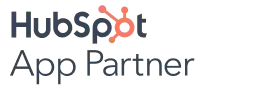


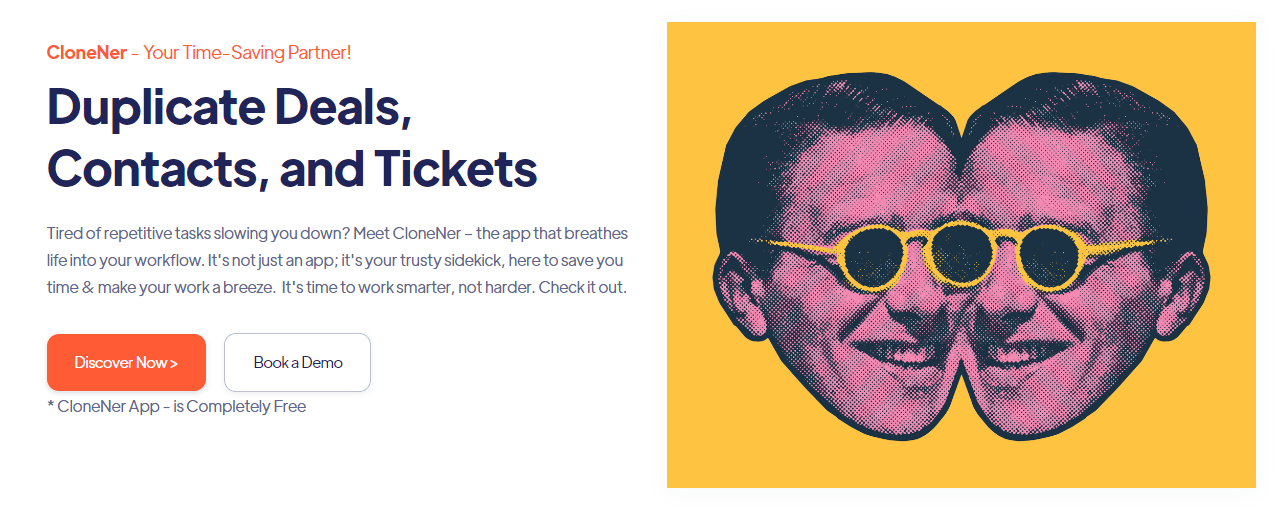
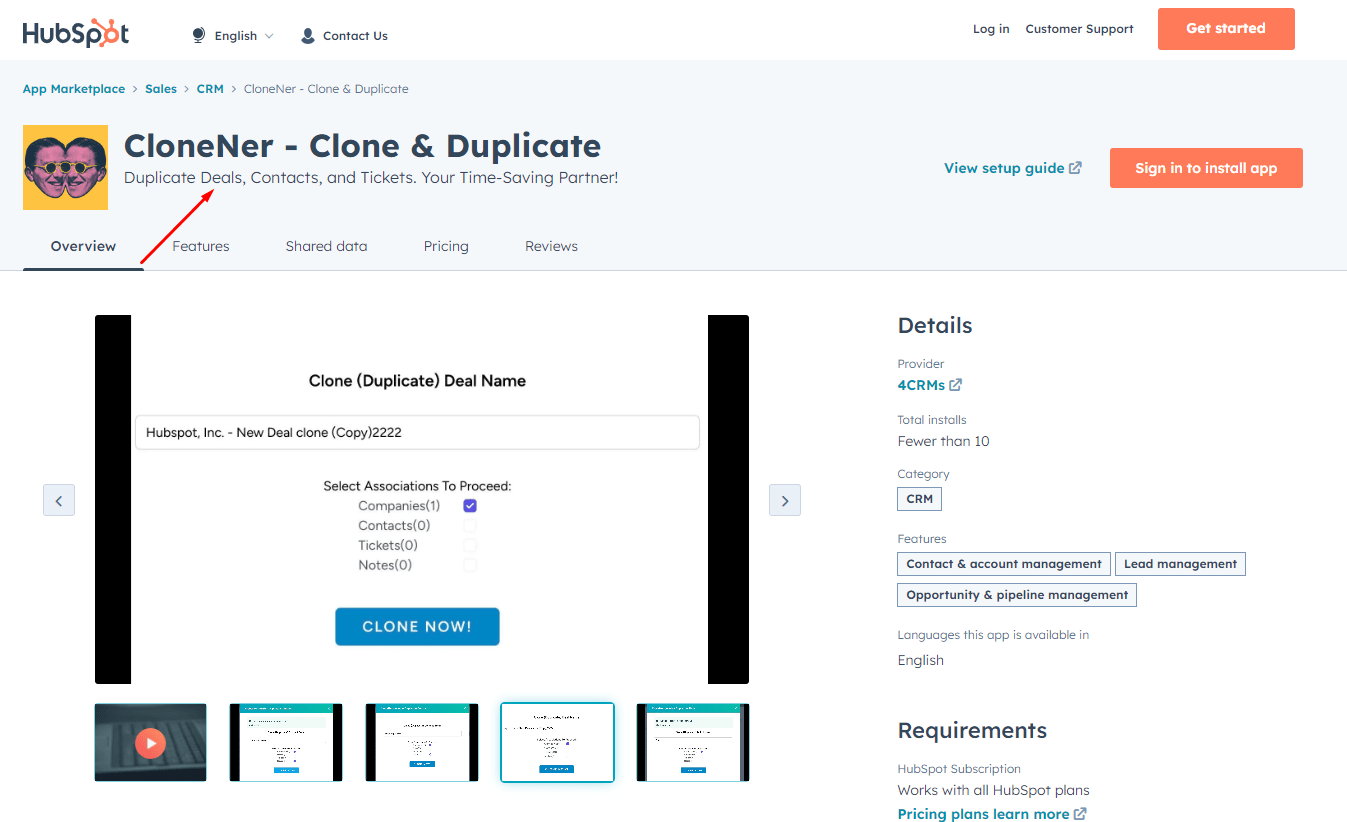
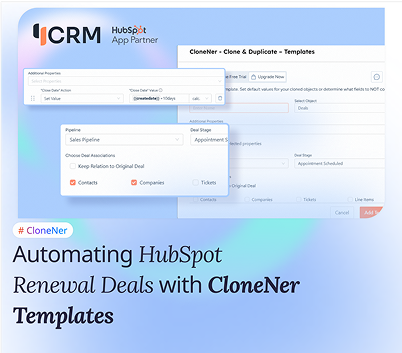
%201.png)

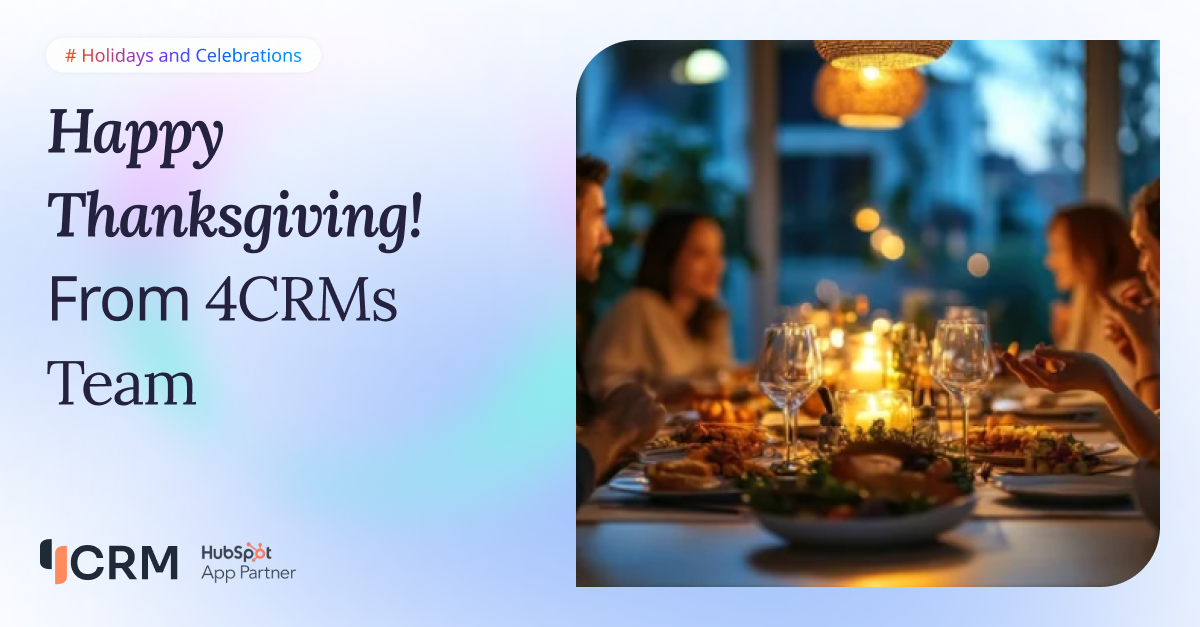
.png)