Efficiently managing customer information and interactions is key to effective CRM use, and HubSpot is no exception. One way to keep detailed records without the hassle of manual updates is by automating note creation in HubSpot. In this guide, we’ll walk you through how to automatically add notes to your workflows using the Noter app by 4crms. Whether you’re tracking customer interactions, logging key data, or just ensuring that no detail is missed, automating note creation will save you time and improve accuracy. Let’s explore how you can set it all up seamlessly!
What are Notes & Workflows in HubSpot?
HubSpot Notes help you keep track of important details, conversations, and updates about your contacts, companies, deals, or anything else you manage in your CRM. They’re like a shared notepad that keeps your whole team informed and up-to-date on what's happened and what's next.

However, in HubSpot, you can only add notes manually. 🧐 There’s no built-in feature to automatically create notes, which can be inconvenient for users who want a more streamlined, efficient note-taking process.
Why automate the note creation process?
Manually adding notes can be time-consuming and is easy to overlook, especially when things get busy. Automating the process ensures notes are created consistently and accurately, saving you time, minimizing errors, and boosting productivity. With automation, you’ll always have relevant updates documented without lifting a finger.
Though HubSpot doesn't have a built-in feature to automatically create notes - 🧐 you can automate the process of creating and adding notes using HubSpot apps like "Noter - Create Notes for Workflows." The app has been specifically developed to help you set up workflows that automatically generate notes.
How to automatically add notes for workflows via the Noter app?
To automate adding notes in HubSpot using the Noter app by 4CRMs, follow these steps:
👉 Find and install the Noter app
- Go to the HubSpot Marketplace and install the Noter app.
👉 Add Noter to your workflow
- Access your HubSpot workflows. Choose a workflow to edit or create a new one.
- Look for Noter in the Integrated Apps section and add it to your workflow.
.png?width=1920&height=955&name=1%20(2).png)
👉 Test Noter app with your workflow
- Configure the workflow with triggers to see how Noter integrates.
- Make sure your workflow adds the note as expected when triggered.
.png?width=1920&height=955&name=2%20(2).png)
👉 Check new notes
- Review the records created by your workflow to ensure the notes are correctly added.
.png?width=1920&height=955&name=3%20(4).png)
Choosing Triggering Events for Note Creation
Triggers are like the starting point for your workflow. They tell HubSpot when to create a note based on certain actions or changes to your contacts, companies, deals, or even custom objects. For example, you can set a trigger to create a note whenever a deal moves to a new stage or when a lead fills out a form.
Best Practices for Choosing Effective Triggers
🧐 Be specific. The more specific your triggers are, the more useful and relevant your notes will be.
🧐 Test your triggers. Before relying on them, test to make sure they work like you expect.
🧐 Use multiple conditions. Combining several conditions ensures notes are created only when everything lines up as it should.
From Sales to Support: Use Cases for Automated Notes Across Industries
Automated note creation in HubSpot is most often used in these situations:
📌 Sales process updates
- Deal stage changes. When a deal moves to a new stage (like from "Proposal Sent" to "Negotiation"), a note can be automatically added to track what happened.
📌 Lead or contact interactions
- Form submissions. When a lead fills out a form on your site, a note can be created to capture their details and interest.
- Contact updates. If something changes in a contact’s info or status, a note can be added to keep track of the update.
📌 Customer support and follow-ups
- Ticket resolution. When a support ticket is closed, a note can be added to summarize what was done.
- Follow-up reminders. Notes can be created automatically for follow-ups after customer interactions.
📌 Tracking activity and progress
- Task completion. When a task in a workflow is done, a note can be created to record what was accomplished.
- Event or meeting updates. After meetings or events, a note can be added to capture key details and actions.
📌 Marketing campaign tracking
- Lead scoring. When a lead hits a certain score, a note can be created to track their interest level or readiness to talk to sales.
Overall, automating notes helps keep everything organized and makes sure you never miss an important update, saving you time and effort.
Automated note creation in HubSpot is most useful in industries like:
✔️ Sales & marketing - for tracking leads, deals, and marketing campaigns.
✔️ E-commerce - to log customer orders, updates, and follow-ups.
✔️ Real estate - for tracking property inquiries and client meetings.
✔️ Customer support - to keep track of support tickets and follow-ups.
✔️ Healthcare - for logging patient interactions and appointment updates.
✔️ Financial services - to track client meetings and investment updates.
✔️ SaaS & tech - for onboarding, support requests, and account changes.
✔️ Consulting & B2B - to track project updates and client communications.
Basically, any industry that needs to keep track of customer interactions and updates can benefit from automated note creation in HubSpot.
☝️ There you have it! Automating note creation in HubSpot is a powerful way to keep your data relevant and consistent while saving precious time. Enjoy making your workflows work smarter for you with the "Noter - Create Notes for Workflows" app by 4CRMs!
Have Questions? We’ve Got Answers
Can I customize the content of each note created automatically?
Yes, you can customize the content using manual text entry.
Are automated notes visible to everyone in my HubSpot account?
This depends on your HubSpot settings, but by default, they are typically visible to your team for full transparency.
Can I change or update triggers for automated notes?
Absolutely! You can edit workflows at any time to add, remove, or adjust triggers based on your needs.
Is there a limit to the number of automated notes I can create?
The app is totally free to use, so there are no restrictions.
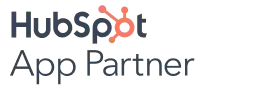
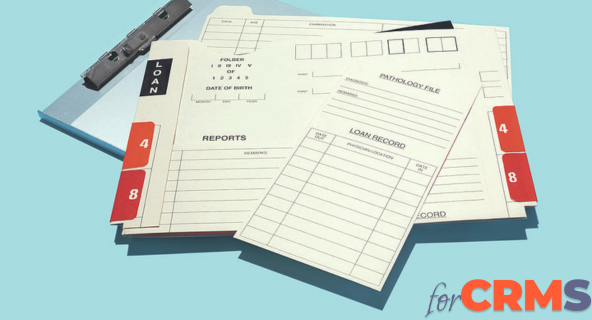

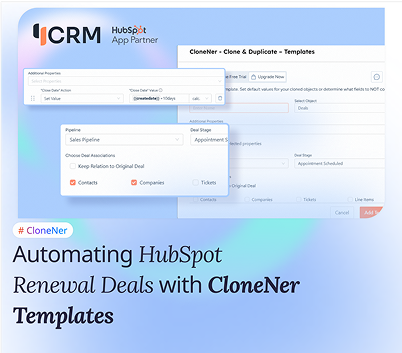
%201.png)

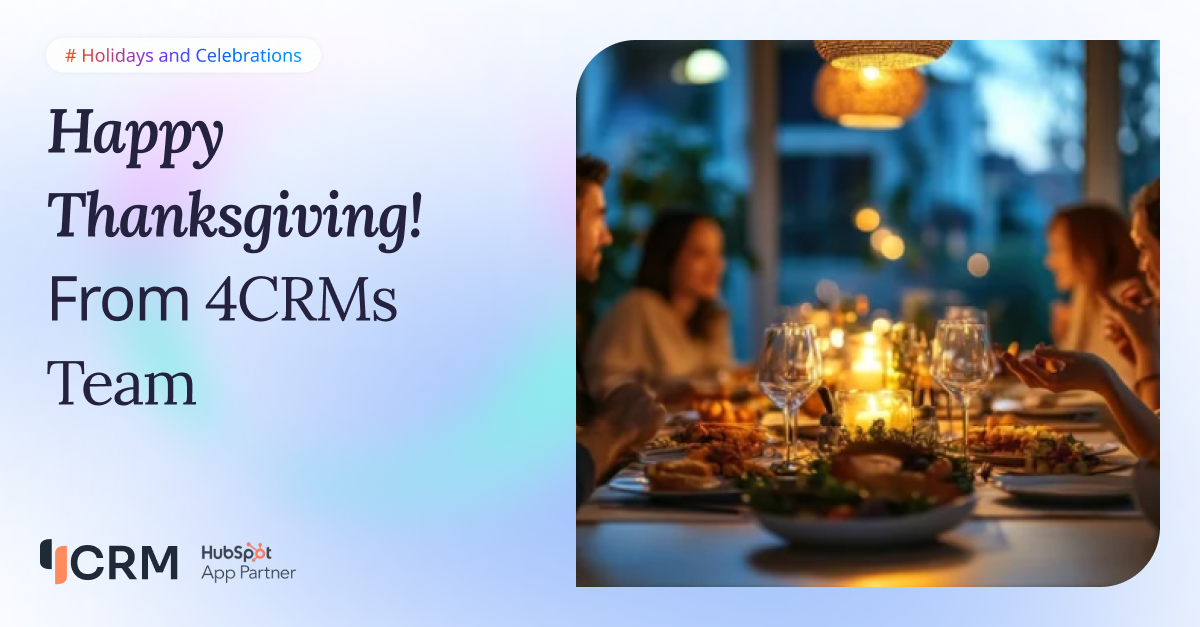
.png)