You Asked, We Delivered: Introducing Bundles!
Our users are our greatest asset. We’re constantly listening to your feedback, watching how you work, and looking for ways to make your daily processes faster, easier, and more efficient.
That’s why we’re excited to roll out a highly requested feature - Bundles – reusable sets of line items you can add in just one click.
Let’s dive into how they work and how they can transform your quoting process.
What is a Bundle?
Bundles in LineNer are pre-configured sets of line items (products or services) that can be reused in automated workflows within HubSpot. This feature is designed to streamline deal creation, reduce manual entry, and ensure consistency in pricing and product configurations across teams.
Important: Bundles are available exclusively through the LineNer app inside HubSpot Workflows. They are not accessible from HubSpot’s native quote editor or deal interface.
Each line item can contain:
- Name
- SKU or product identifier
- Quantity
- Unit price
- Currency
- Additional custom properties (e.g., pricing model, discount, location)
This is especially helpful when similar combinations of items are sold regularly or need to be reused across different markets or processes.
To better understand how Bundles can be helpful, let me give you some examples:
- Suppose your company sells laptops and software to different regions. Each region may have its own pricing and discount structure.
For example, you create a bundle for the specific region with the following:
- Lenovo ThinkPad (10 units, $100 each)
- Software license
- Pricing model: Stairstep
- Additional properties: Reseller region = Mexico, Discount = 5%
Once this bundle is saved, you can build a Workflow that triggers when a deal moves to a specific stage (e.g., “Contract Sent”). LineNer will then automatically insert the predefined bundle into the deal record—no manual effort required from sales reps.
2. The second example will be about the Workstation Bundle for a New employee
This bundle is used when onboarding new hires and provisioning their workspace:
- Item 1: “Laptop”
Quantity: 1, Price: $1200 - Item 2: “Monitor ”
Quantity: 1, Price: $180 - Item 3: “Wireless Mouse”
Quantity: 1, Price: $25 - Item 4: “Setup Package”
Quantity: 1, Price: $100
Then any deal associated with a contact whose HubSpot team is known will automatically get a workstation bundle added to the line items.
How to start using Bundles inside the LineNer App?
Step 1. Find Bundle.You can do that using two ways:
1. Through Settings.- Open Settings, Integrations.
- Choose Connected Apps and find LineNer.
- Click Bundles.
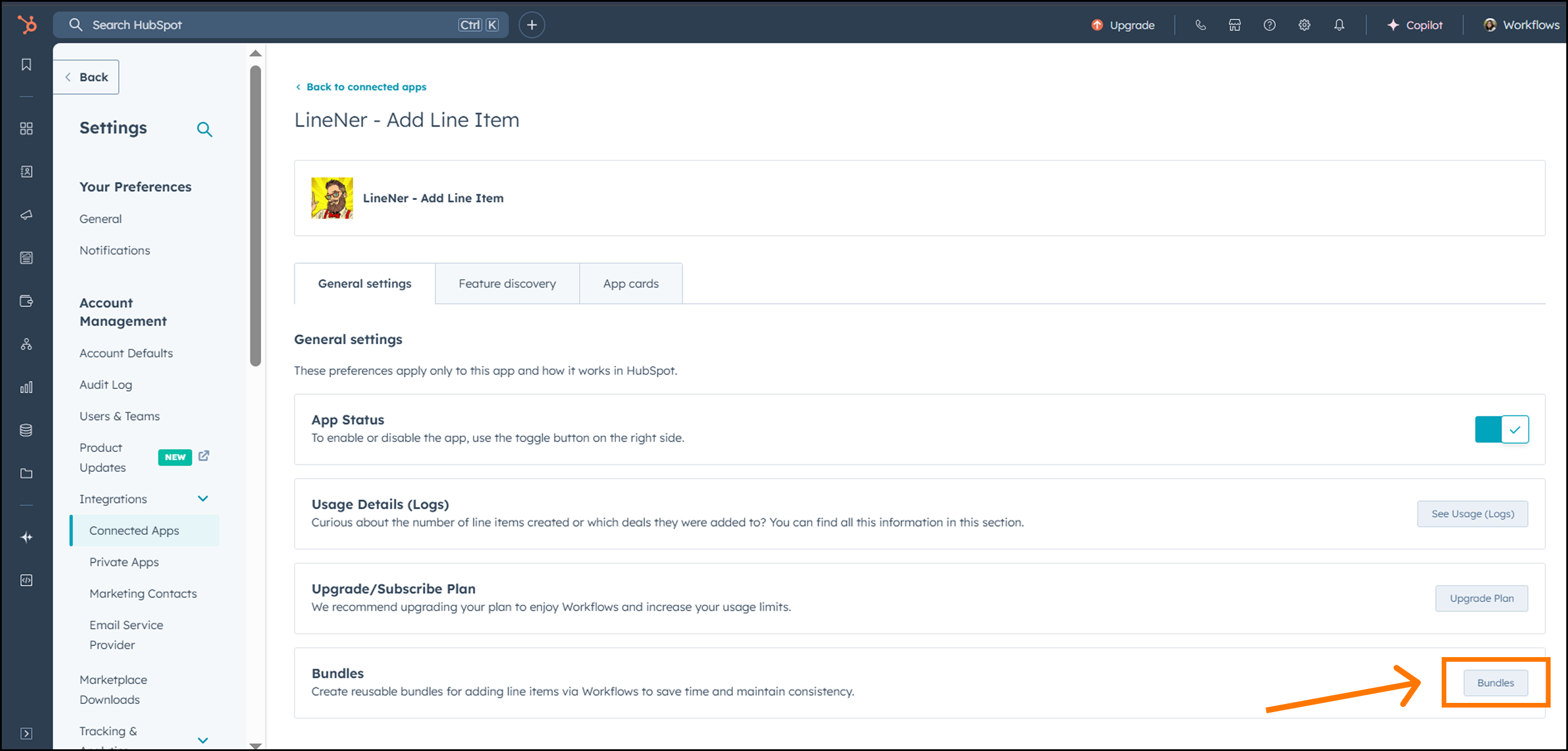
- Open any Deal.
- If you activated LineNer, the app widget will be on the right sidebar (to activate LineNer, click here).
- Click Actions and then Bundles.
Step 2. Setting up.
After you click Bundles, let’s create your first!
To do so, follow the next steps:
1. Click Create Bundle on the bottom right.
You’ll see the interface!
2. Select which line items you want to add.
To create Bundle, you should
- Name it.
- Add a Line Item, set a name for this item, Select Product/s (SKU), and fill in other properties.
Click Save to store this line item inside the bundle.
To add others, just click Add Line Item
After you set everything up, click Add Bundle, and it will be available to update the existing Bundle anytime.
3. Open the HubSpot Workflow where you want to use it.
Step 3. Choose which bundle you want to use and click Save.
And that’s it, Congratulations!
What’s next? Give it a try and let us know about your experience!
We`re excited to hear what you think and would love to get your feedback!
Your insights help us improve LineNer!
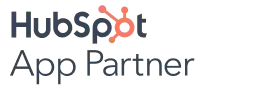
.png)
%201.png)



.png)