If you find yourself in a situation where you need to filter objects that were created (cloned) via the CloneNer app, here is a quick step-by-step guide on how to do it.
Side note: Each HubSpot object has hundreds of properties and logs that help us identify and view this information.
If you go to Deal objects, there is a section under deal properties called "Deal Information" that contains fields like "Record Source" and "Record Source Detail 1."
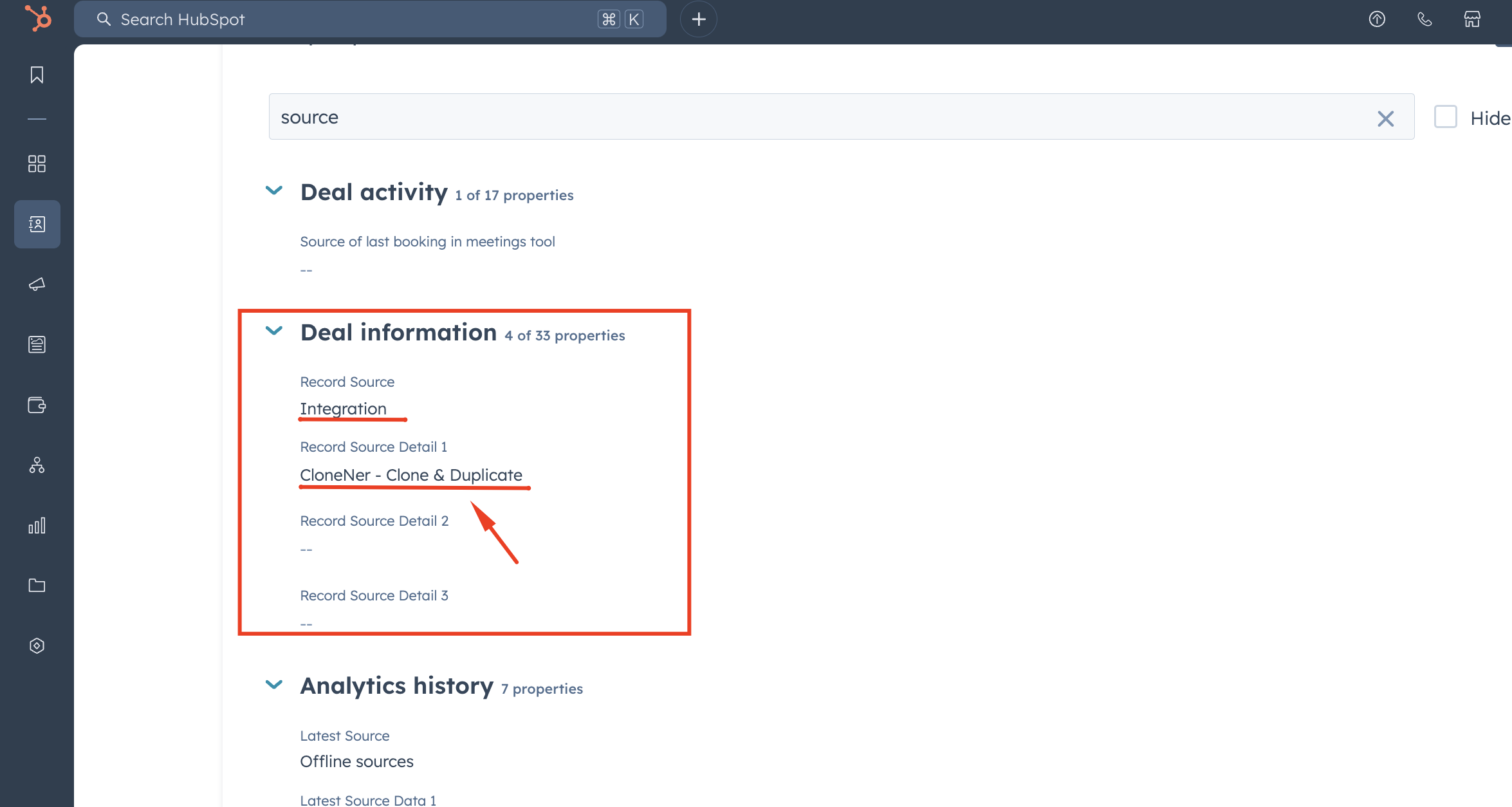
- In most cases, these values indicate how the deal (record) was created.
So, to filter and view deals (or other objects), we can simply use that criteria:
- Go to the deals view.
- Click on advanced filters.
- Add a filter for the source and specify the appropriate values.
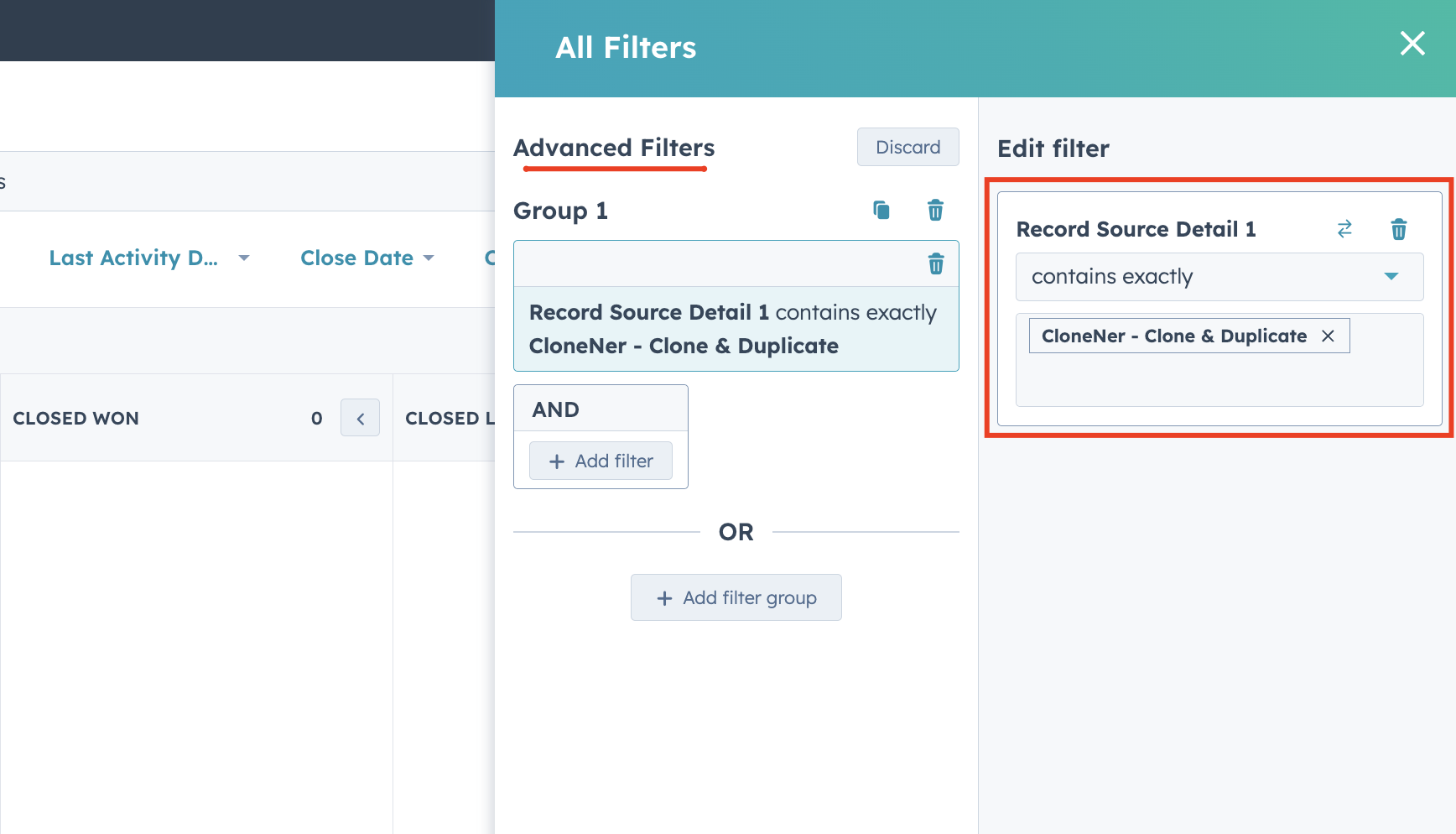
Note: you also can create a List in HubSpot based on such criterial filters
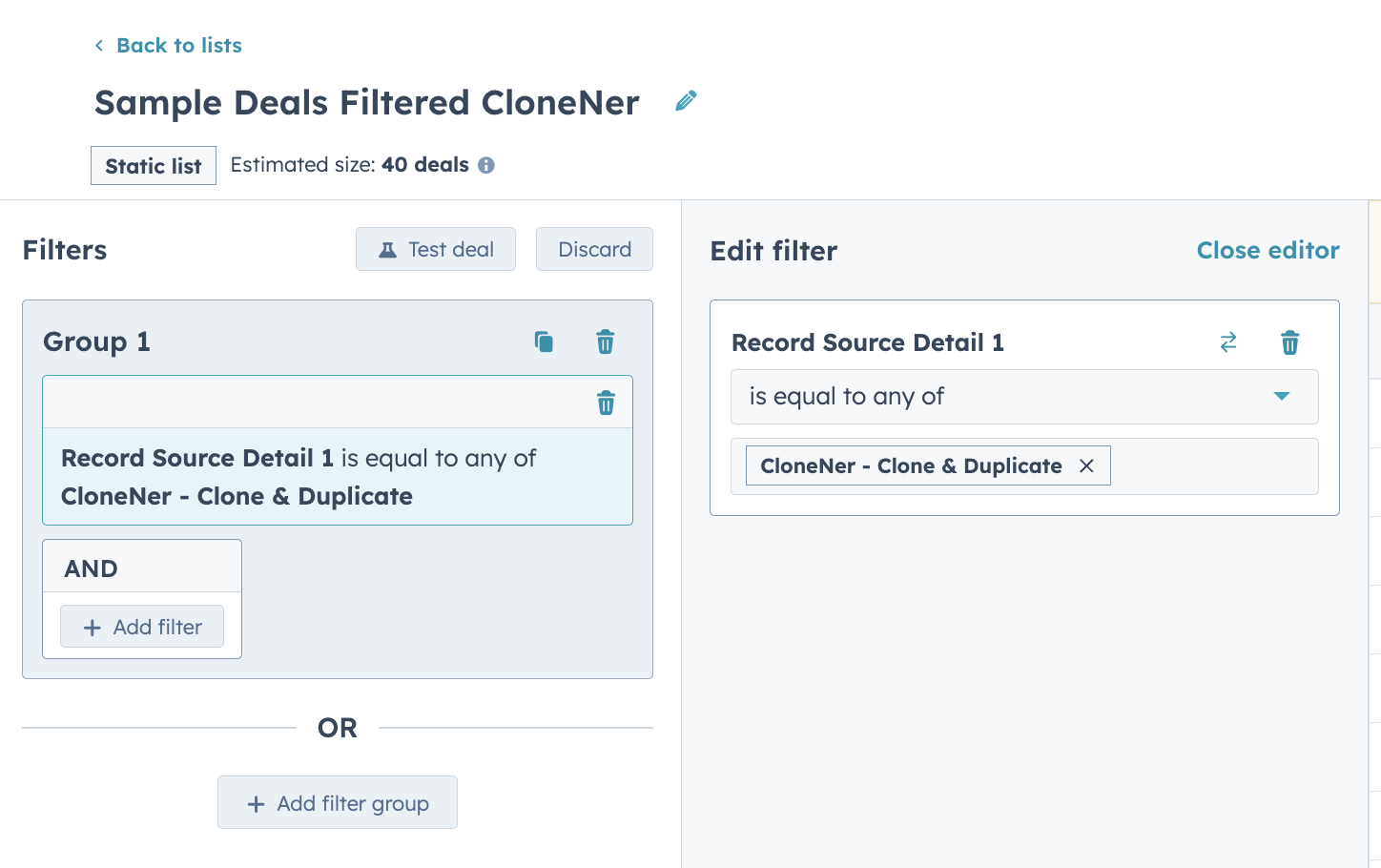
Still have questions? Let us know.
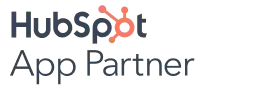


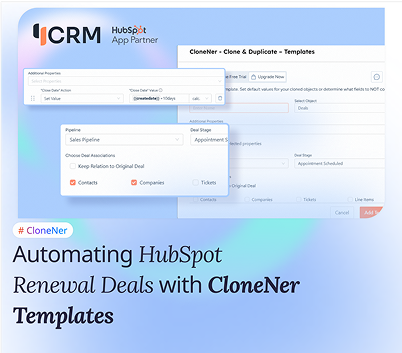
%201.png)

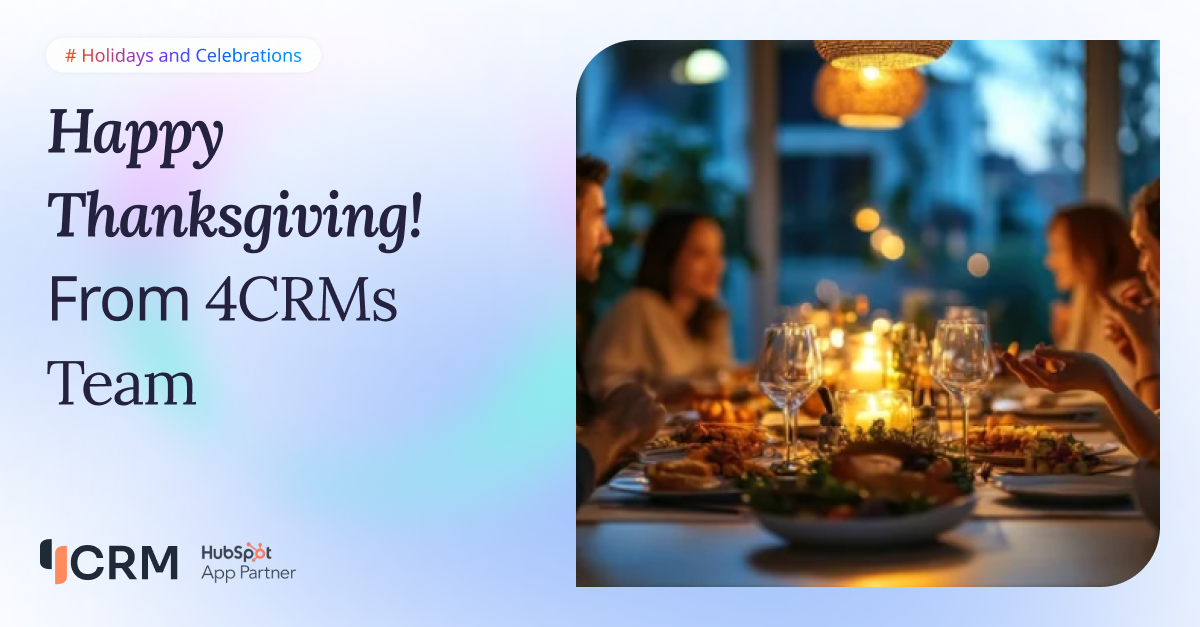
.png)