Check out a Video Guide about Grid!
HubSpot is one of the most popular CRM platforms in the world, offering a robust set of tools for managing contacts, deals, companies, and customer interactions. However, no matter how powerful a CRM is, external data always exists outside the system.
Sales teams often keep pricing structures and product details in spreadsheets. Customer success managers track onboarding steps in checklists stored on shared drives. Marketing teams monitor campaign performance in Google Sheets or dashboards outside HubSpot. Operations teams rely on ERP systems, inventory lists, or subscription databases.
The problem is that this information isn’t always available inside HubSpot when teams need it most. Searching for external files, switching between tabs, or relying on outdated attachments slows down workflows and introduces mistakes.
This is where Data Bridge can help. The app allows you to bring external content directly into HubSpot records. One of its most powerful features is Grids - customizable, table-like layouts that structure external data and make it visible in context, right inside HubSpot.
In this guide, we’ll explore:
- What grids are and how they work
- The available grid types in Data Bridge
- Benefits for sales, marketing, customer success, and operations teams
- Real-world use cases
- Best practices and common mistakes to avoid
By the end, you’ll see how grids can transform your HubSpot experience into a true single source of truth.
What Are Grids in Data Bridge?
Grids are structured layouts you can add through Data Bridge to HubSpot records. Think of them as dynamic tables embedded inside HubSpot, where each row and column is configurable.
Instead of attaching spreadsheets or pasting raw notes, you can organize data in a clear format that’s easy to scan and interpret. Grids are flexible enough to handle both high-level overviews and detailed lists.
For example:
- A sales rep might see a pricing breakdown grid on a deal record.
- A customer success manager might see a task checklist grid on a company record.
- A marketing manager might track campaign performance metrics directly in a grid on a contact record.
Grids live inside a custom Data Bridge card on the HubSpot record. For HubSpot Professional accounts, they can also appear in a dedicated tab next to Overview and Activities, keeping layouts cleaner and better organized.
In short, grids turn external information into structured, usable data that’s always available where you work.
Available Grid Types
When you configure a grid item in Data Bridge, you choose its Type. Each type determines how information is displayed. Here are the options:
- Alert – Highlights important information or warnings. Perfect for flagging risks, deadlines, or urgent notes.

- Email – Displays a clickable email address. Useful for listing multiple contacts tied to a record.

- Empty – A placeholder with no content. It can be used for spacing or when some fields are optional.
- Icon – A small icon, often used as a quick visual indicator for status.

- Image – Embeds an image, such as a product photo, company logo, or contract snapshot.

- Link – Clickable hyperlink to external resources like a shared folder, document, or webpage.

- Progress – Visual progress bar, perfect for onboarding steps or project completion.

- Status Tag – A colored tag showing a status (e.g., Active, Pending, Closed). Great for at-a-glance insights.

- Text – A plain text field for flexible, freeform information.

- Tag – A small label or badge to categorize information (e.g., Priority, Renewal, VIP).

This combination gives teams enormous flexibility. Whether you need visuals, structured tags, or simple text, there’s a type that fits.
Benefits of Grids in HubSpot
1. Benefits for Sales Teams
- Better deal visibility: Instead of relying on disconnected line item tools or separate spreadsheets, pricing, discounts, and optional add-ons appear right in the deal.
- Less confusion: Everyone sees the same version of the data. No more outdated attachments.
- Faster approvals: Managers reviewing a deal can see all relevant details without leaving HubSpot.

2. Benefits for Marketing Teams
- Campaign transparency: Track campaign KPIs, registrations, or engagement directly in HubSpot.
- Cross-team alignment: Sales can see marketing performance data, making conversations with leads more informed.
- Single source of truth: Campaign data doesn’t live in hidden spreadsheets anymore.
3. Benefits for Customer Success Teams
- Onboarding checklists: Track progress with visual status tags or progress bars.
- Account health monitoring: Display SLAs, usage data, or churn risk indicators.
- Customer calls with context: Success managers don’t need to switch to another tool to know where a customer stands.
4. Benefits for Operations Teams
- Process tracking: Monitor internal workflows or compliance steps.
- Inventory and resource visibility: Bring ERP or stock data into HubSpot for quick checks.
- Cleaner reporting: Grids organize external data without cluttering HubSpot properties.
Business Use Cases for Grids
Here are some practical scenarios where grids make a difference:
1. Sales Quotes and Pricing Breakdowns
Sales reps can use grids to display:
- Product or service descriptions
- Unit pricing and discounts
- Totals and optional add-ons
This ensures accuracy and reduces back-and-forth with finance or management.
2. Project and Onboarding Checklists
Customer success teams can create onboarding grids with:
- Step name
- Emails
- Status tag (Not started, In progress, Complete)
- Progress bar
Both teams and clients get real-time visibility into progress.
3. Customer Data Snapshots
Companies often store data outside HubSpot. With grids, you can embed:
- Subscription details
- Renewal dates
- SLA performance metrics
- Purchase history
This gives sales and success teams a richer context during calls.
4. Marketing Campaign Tracking
Grids can show:
- Event or webinar registrations
- Campaign engagement rates
- ROI breakdowns by channel
This keeps marketing and sales aligned, especially for lead follow-up.
5. Support and Service Logs
Support teams can embed logs with:
- Issue type
- Resolution steps
- SLA compliance
- Status tags (e.g., Open, In Review, Resolved)
This prevents information loss and ensures quick responses.
6. Partner or Vendor Management
Operations teams working with partners can display:
- Contract terms
- Payment schedules
- Compliance checks
- Contact details
This centralizes partner data within HubSpot records.
7. Internal Resource Tracking
Grids can help teams manage:
- Training completion lists
- Internal project status
- Resource allocations
No need to maintain separate project tools for small-scale processes.
Why Grids Work Better Than Attachments and Notes
Traditional ways of storing external data in HubSpot include attachments, notes, or custom properties. Each has limitations:
- Attachments: Outdated quickly, require re-uploading, and are hard to access on mobile.
- Notes: Unstructured, easy to miss important details.
- Custom properties: Work for single values but not for structured lists.
Grids can help resolve these issues by keeping data:
- Structured: Organized in rows and columns.
- Dynamic: Can be synced with external sources.
- Accessible: Always visible inside the HubSpot record.
Step-by-Step Setup Guide
- Open a record (deal, contact, company).
- Add a Data Bridge card to the layout.

- Select Grid as your display type.

- Configure the columns and choose their Type (text, progress, image, etc.).

- Add rows with the relevant data.
- Save and refresh - your grid will now appear inside the record.

For HubSpot Professional users, consider placing grids in a dedicated tab for cleaner navigation.
Best Practices for Using Grids
- Keep grids focused: Don’t overload with too many rows or columns. Use multiple grids if needed.
- Use colors and status tags wisely: A quick visual indicator is more effective than long text.
- Stay consistent: Standardize grid layouts across teams so everyone knows what to expect.
- Combine with HubSpot workflows: While grids display external data, workflows can act on HubSpot-native properties. Using both in parallel is powerful.
Common Mistakes to Avoid
- Using grids as a dumping ground: Keep them clean and purposeful.
- Overcomplicating layouts: Simple grids are easier for teams to use daily.
- Ignoring permissions: Make sure only the right users can update sensitive grids.
Conclusion
Grids in Data Bridge transform how teams use HubSpot. By embedding structured external data directly into CRM records, they reduce tool switching, improve visibility, and create a single source of truth for everyone.
Whether it’s sales quotes, onboarding progress, marketing KPIs, or service logs, grids bring context to every interaction.
If your team still attaches spreadsheets or struggles with external tools, it’s time to explore grids in Data Bridge. With a little setup, you can make HubSpot not just your CRM, but the central hub for all your business data.
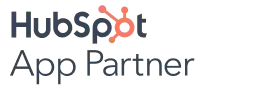

%201.png)

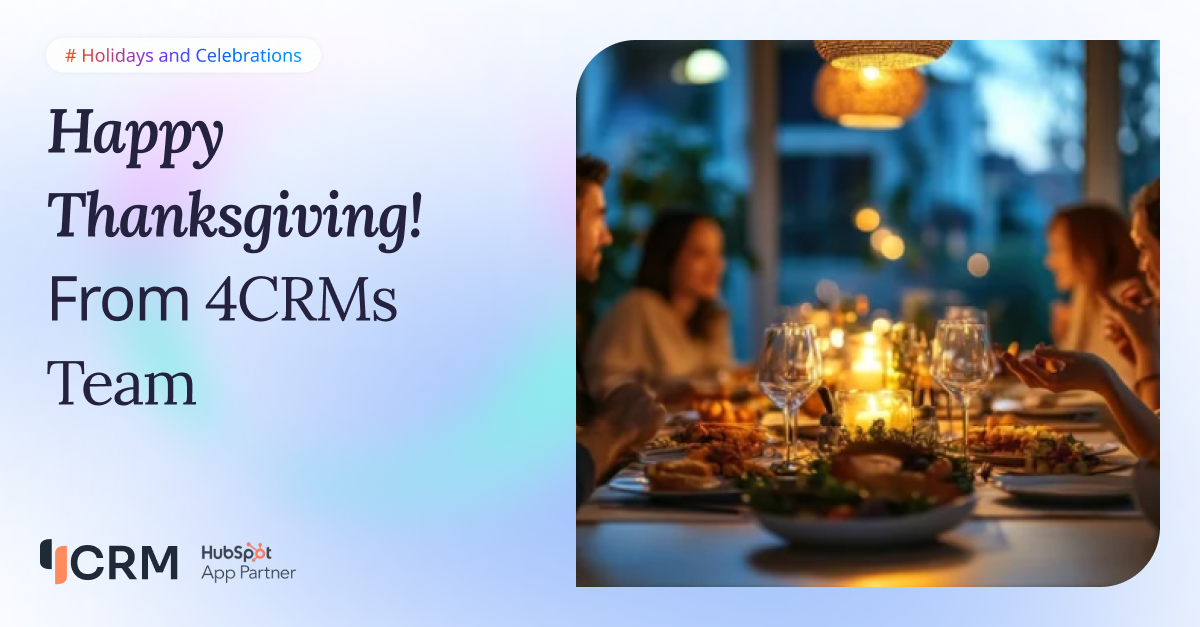
.png)
.png)