If you're using CloneNer to automate deal duplication in HubSpot, you’ve likely worked with Auto Rules - the feature that triggers deal cloning when a specific stage is reached.
But with the latest enhancement - CloneNer Auto Rules Conditions - automation becomes smarter, more targeted, and tailored to your business logic. You no longer need to apply the same rule to every deal. Now, you can clone only those that meet specific conditions based on deal property values.
In this article, you’ll learn:
- What CloneNer Auto Rules Conditions are
- How different field types support specific operators
- Practical examples of advanced rule logic
- How does this update improve accuracy, control, and scalability
What Are CloneNer Auto Rules Conditions?
CloneNer Auto Rules Conditions are filters you can add to an Auto Rule to determine which deals should trigger a clone.
Each condition is based on:
- A deal property (like Deal Stage, Amount, or Bundle)
- An operator (like equals, is greater than, or is empty)
- A value (depending on the field type)
This allows you to say:
“Only clone deals that are Closed Won and have a value above $10,000 and belong to the US region.”
It’s like applying if/then logic before the cloning happens - right inside your HubSpot CRM.
Supported Field Types and Operators
CloneNer dynamically adapts to the type of property you choose. Each field type supports different operators, and the UI changes based on the logic you're building.
Below is a full breakdown of supported fields for CloneNer Auto Rules Conditions.
Numeric Fields
Examples: Annual Recurring Revenue, Price, Quantity, Amount
Supported Operators:
- equals / not equal
- less than / greater than
- less than or equal / greater than or equal
- between
- is empty / is not empty
Use Case:
Clone only if ARR > 0
Filter out test or zero-revenue deals.
Date Fields
Examples: Close Date, Last Activity Date
Supported Operators:
- is on / is before / is after
- is between
- is empty / is not empty
Use Case:
Clone only deals where the Close Date is after today, for future revenue tracking.
Text Fields
Examples: Deal Name, Notes, Company Name
Supported Operators:
- equals / not equal
- contains / does not contain
- starts with / ends with
- is empty / is not empty
Use Case:
Clone only if the Deal Name contains “Renewal”
Dropdown / Single-Select Fields
Examples: Pipeline, Country, Deal Type
Supported Operators:
- equals / does not equal
- is any of / is none of
- is empty / is not empty
Use Case:
Clone only deals in the Sales or Upsell pipelines
Boolean Fields
Examples: Is Enterprise, Has Signed Contract
Supported Operators:
- is true / is false
Use Case:
Clone only if Has Signed Contract = true
Multi-Select Tags
Examples: Product Categories, Market Segments
Supported Operators:
- contains all of
- contains any of
- does not contain any of
- is empty / is not empty
Use Case:
Clone if Product Categories contains "Consulting" or "Support"
Why You Should Use CloneNer Auto Rules Conditions?
Without conditions, every deal that enters a specific stage gets cloned. With conditions, you gain:
- ✅ Precision - Only clone relevant deals
- 📊 Control - Use logic that mirrors your process
- 🔄 Efficiency - Eliminate noise and manual cleanup
- 🧩 Scalability - Adapt across pipelines, products, and regions
Real Use Cases
Example 1: Onboarding Deals for High-Value Clients
IF: Stage = Closed Won
AND: ARR > 10,000
AND: Priority is not empty
THEN: Create an onboarding deal
Example 2: Renewal Flow for Specific Pipelines
IF: Pipeline is any of [Upsell, Renewal]
AND: Deal Name contains “Renewal”
THEN: Clone with different naming logic
Example 3: Skip Internal/Test Deals
IF: Deal Owner is none of [System Admin, Internal User]
THEN: Proceed to clone
Dynamic Behavior Specification
When a user selects a field:
-
Determine the field type (from backend metadata).
-
Populate the condition operator dropdown with valid operators for that type.
-
Show relevant input control(s) based on the selected operator.
Combining Conditions
You can stack multiple conditions using AND logic.
For example:
IF:
→ Deal Stage = Closed Won
→ ARR > 0
→ Country = US
→ Total contract value is not empty
This lets you build highly specific rules that match your actual sales processes.
Common Mistakes to Avoid
- Forgetting to use is empty for optional fields
- Applying numeric operators to text fields
- Not using contains any of for multi-select tags
- Setting overly broad rules (e.g., no filters at all)
Test your logic with sample deals to be sure it's working as expected.
CloneNer Auto Rules Conditions bring logic and intelligence to what used to be a simple stage-based trigger. This upgrade lets you treat deal cloning like real automation - with filters, business logic, and relevance.
If you’re scaling your CRM operations or working across multiple teams and pipelines, this is a must-have feature.
🔗 Want to learn how to set up your first Auto Rule?
👉 Read: Getting Started with CloneNer Auto Rules
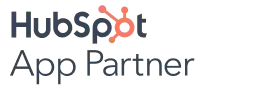

%201.png)

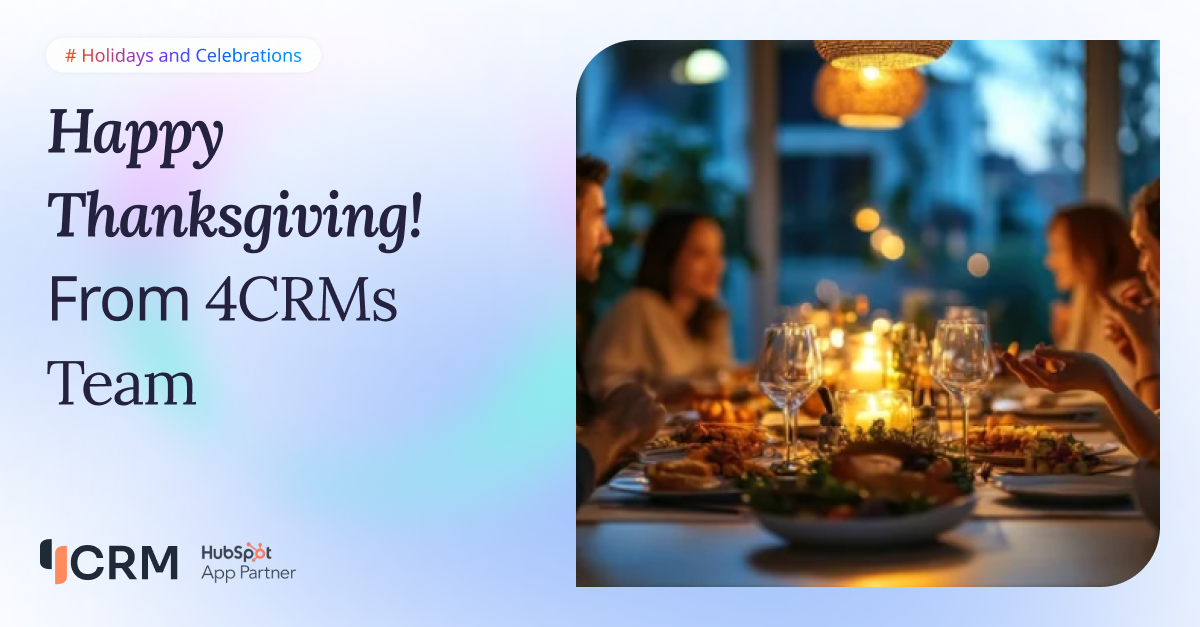
.png)
.png)