How to upgrade the LineNer App to a paid plan?
Follow the next few steps to subscribe for paid subscription:
1) Find the Upgrade button.
You can choose one of two ways:
1. Through settings.- Open Settings, then go to Integrations -> Connected Apps .
- Find LineNer and click Upgrade Plan.
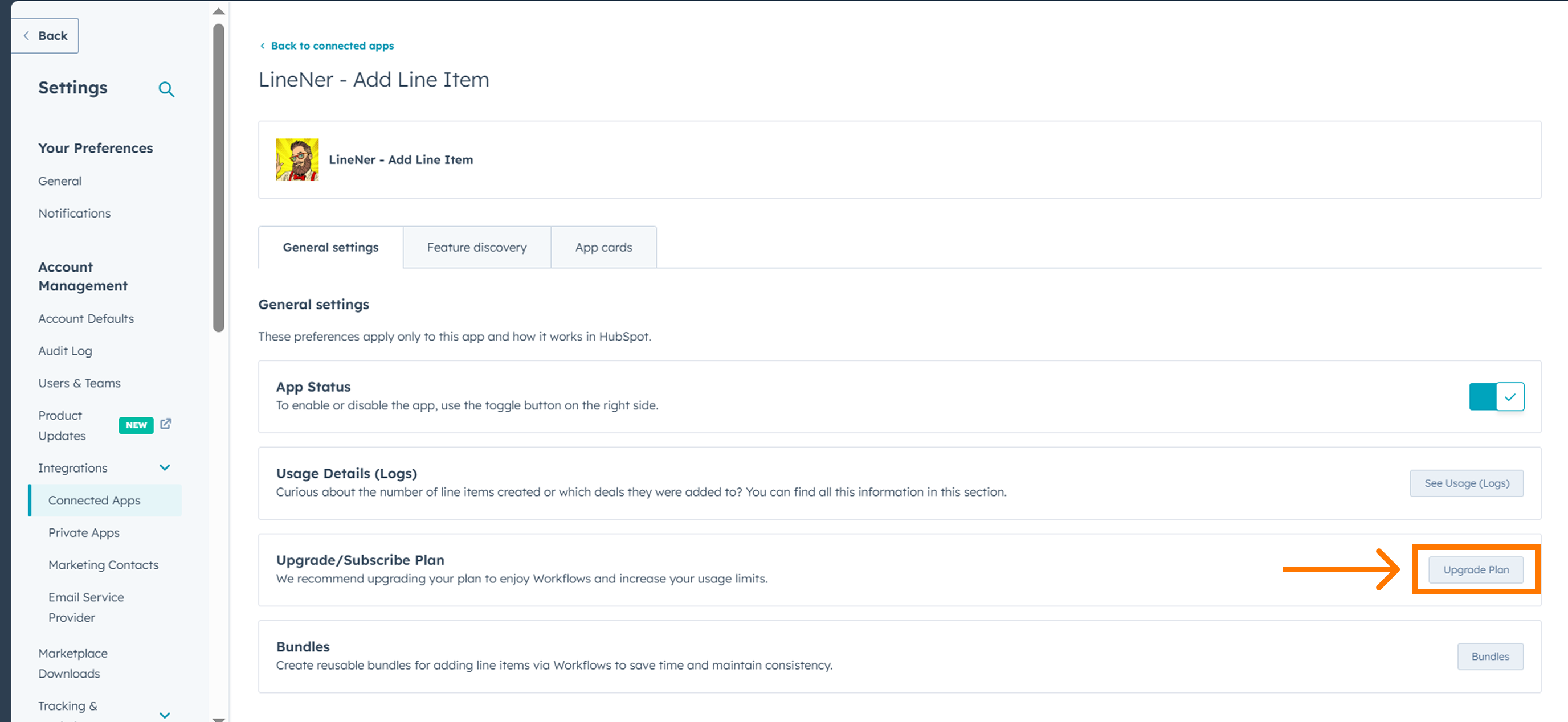
- Open any Deal. If you activated LineNer, it will appear on the right sidebar (to activate it, read this article).
- Find LineNer Card and click Actions, then choose Upgrade Plan.
- Once you click Subscribe/ Upgrade plan in the pop-up window, you’ll see a list of available LineNer subscription plans: Basic, Starter, and Professional. Each plan has its limits, so review each plan's details to find the best solution that fits your needs.
Whether it's for adding, deleting, or updating line items or using templates, bundles for easier processes, choose the plan that gives you the flexibility and has the tools you need.
- Choose the plan that best fits your needs (Basic, Starter, or Professional).
- Click Upgrade
As a result, you will be redirected to the payment provider (PayPro) to enter your payment details.
3) Click Submit order!
That`s it, If you have any questions after reading this, you can contact us via email support@4crms.com.
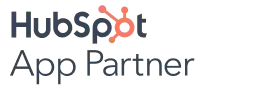

%201.png)

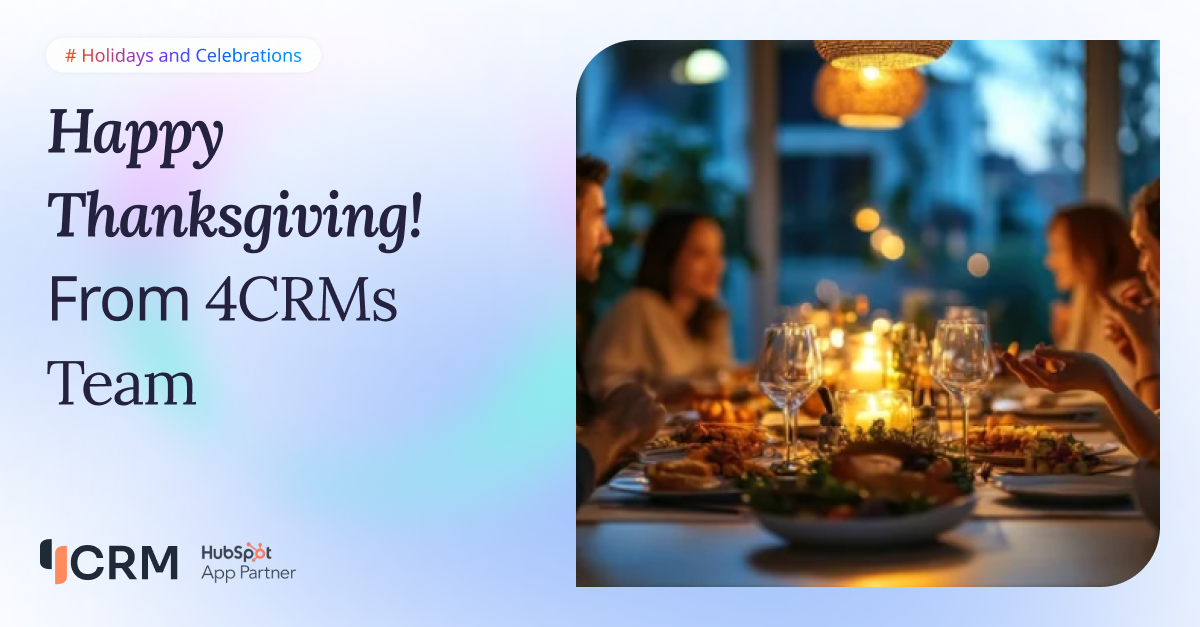
.png)
.png)